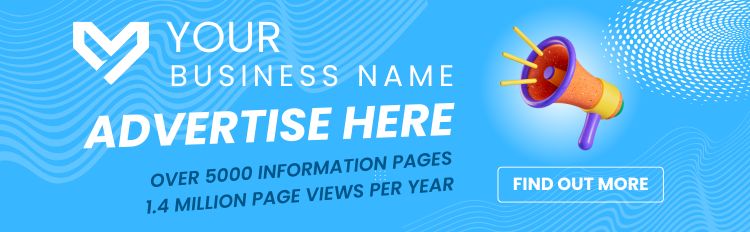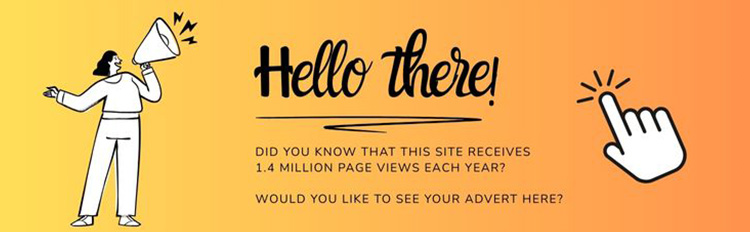Find Help
More Items From Ergsy search
-
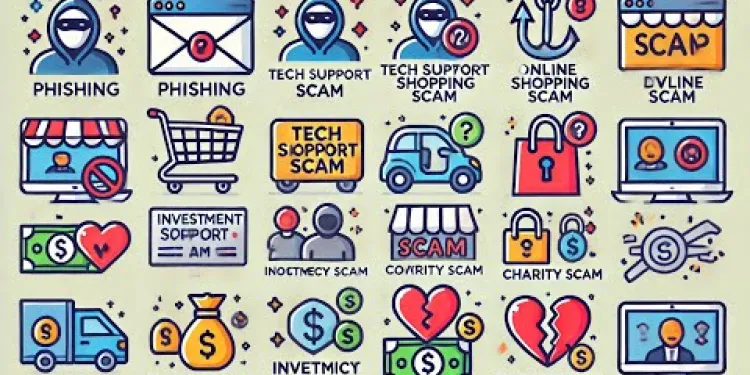
Don't Fall for These 7 Cybersecurity Scams!
Relevance: 100%
-
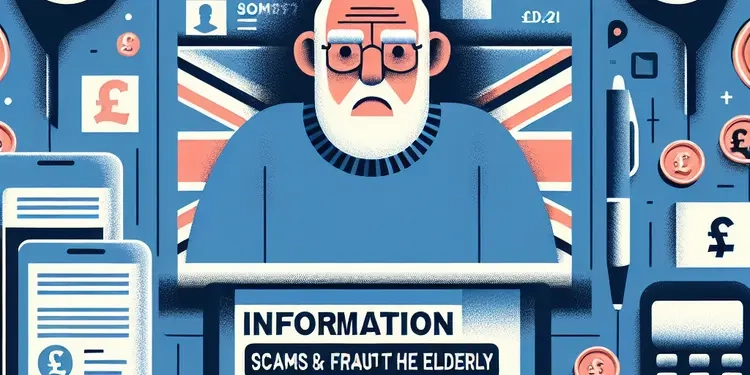
Information on scams and fraud that targets the elderly.
Relevance: 57%
-
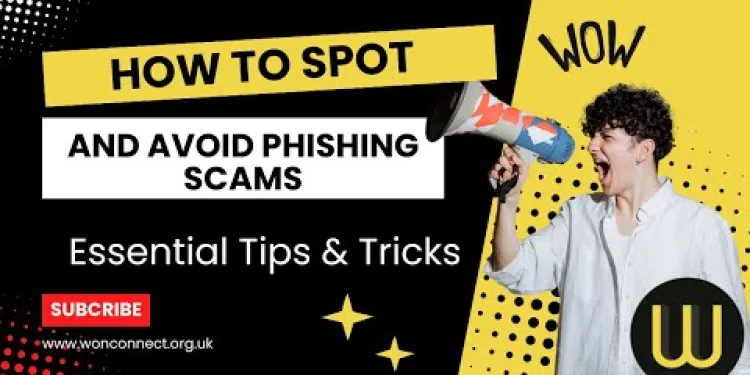
Phishing Scams EXPOSED Don't Fall Victim to These Tricks!
Relevance: 56%
-

What are investment scams?
Relevance: 53%
-
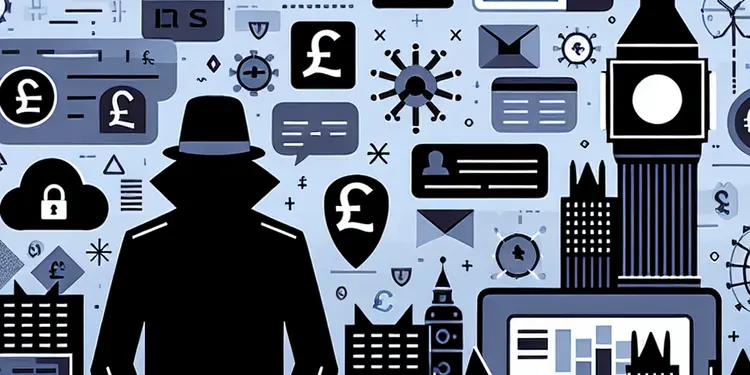
What is the IRS scam?
Relevance: 53%
-
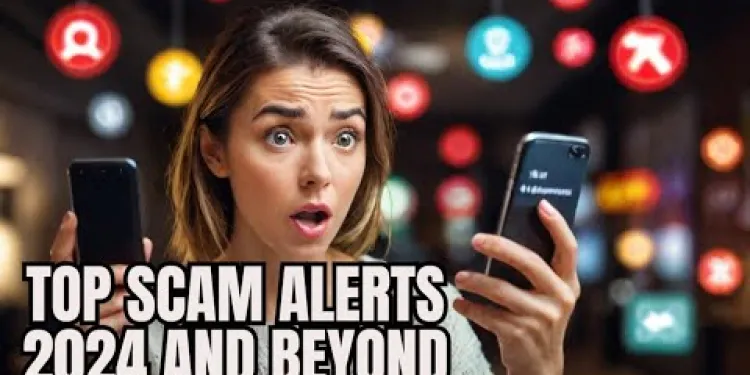
Scams of 2024/2025 ? (Be Aware)
Relevance: 53%
-

What is a grandparent scam?
Relevance: 53%
-

What are phishing scams?
Relevance: 53%
-
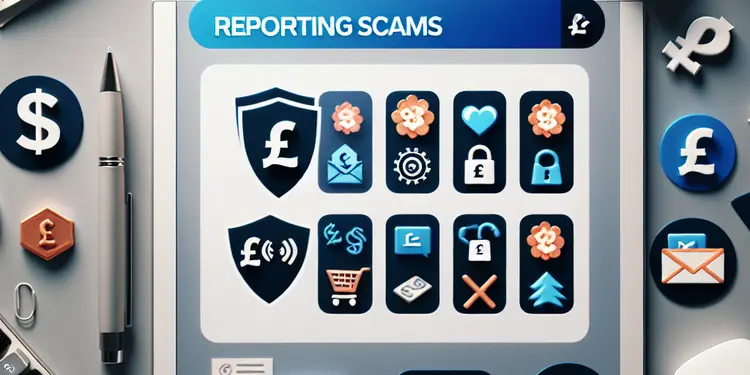
How important is it to report a scam?
Relevance: 52%
-

What are tech support scams?
Relevance: 50%
-

Is the Postcode Lottery a scam?
Relevance: 50%
-

How do charity scams exploit the elderly?
Relevance: 49%
-

How can I recognize a scam?
Relevance: 49%
-
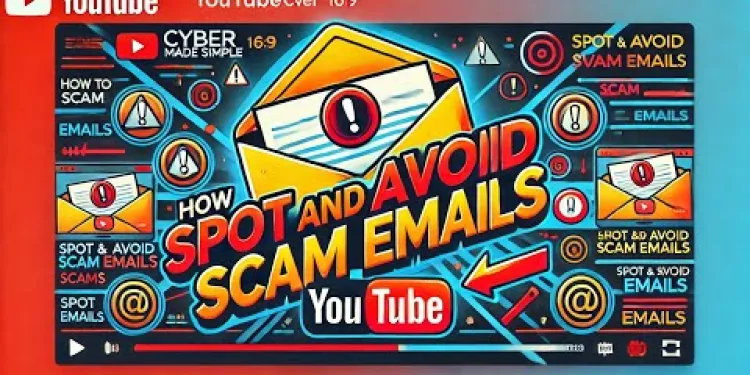
Don't Click On That Email (SPAM & SCAMS)
Relevance: 48%
-

How does a lottery or sweepstakes scam work?
Relevance: 46%
-
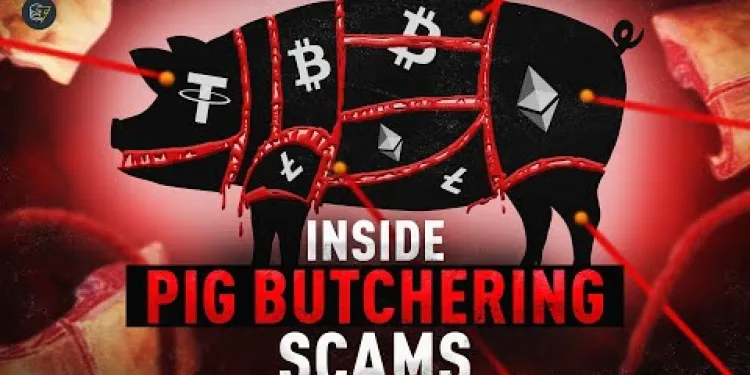
The Most Dangerous Crypto Scam: Victims Speak Out
Relevance: 46%
-
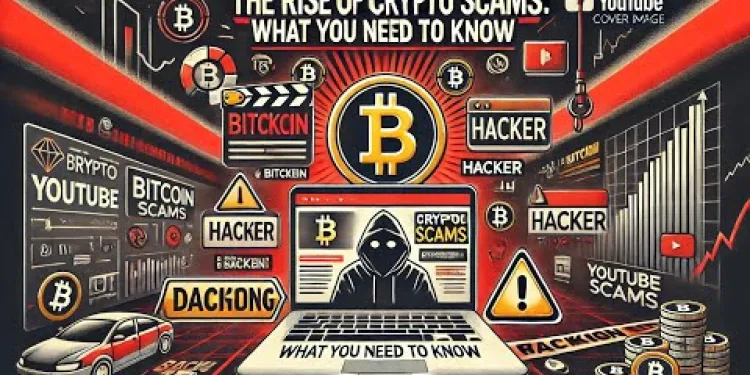
Crypto Scams Exposed - Protect Your Investments Now!
Relevance: 45%
-
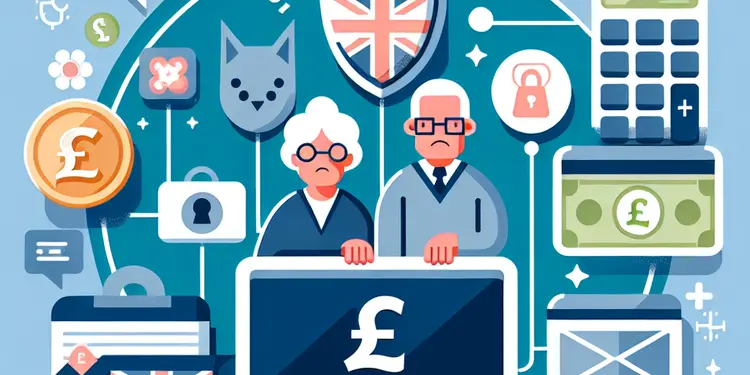
How can the elderly protect themselves from scams?
Relevance: 45%
-

UK Banks Strengthen Security Measures Amid Rise in Online Scams
Relevance: 43%
-
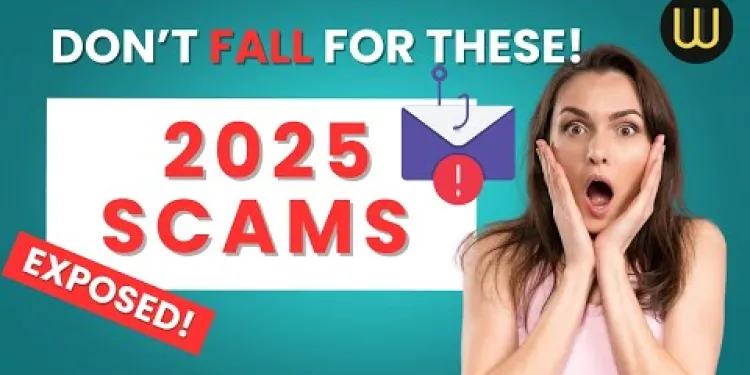
Common Scams to Avoid in 2025 (And How to Outsmart Them!) | Stay Safe Online
Relevance: 43%
-

What steps can I take to help an elderly loved one avoid scams?
Relevance: 43%
-
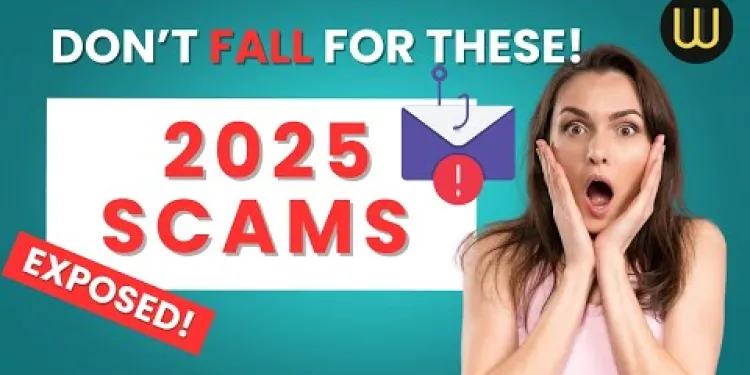
Common Scams to Avoid in 2025 (And How to Outsmart Them!) | Stay Safe Online
Relevance: 42%
-
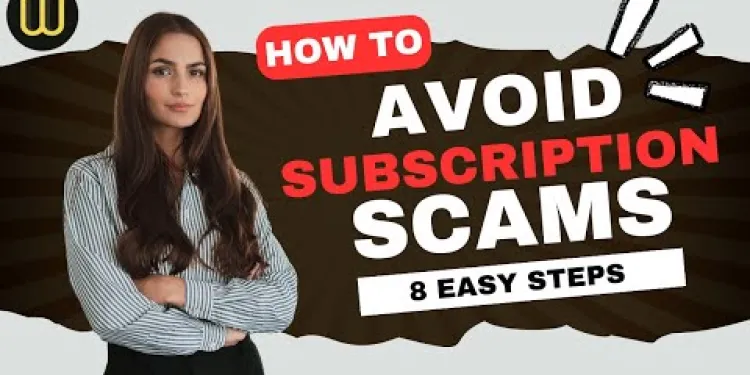
How to Spot Subscription Scams: 8 Easy Steps to Stay Safe Online!
Relevance: 41%
-

What is a phishing scam?
Relevance: 39%
-
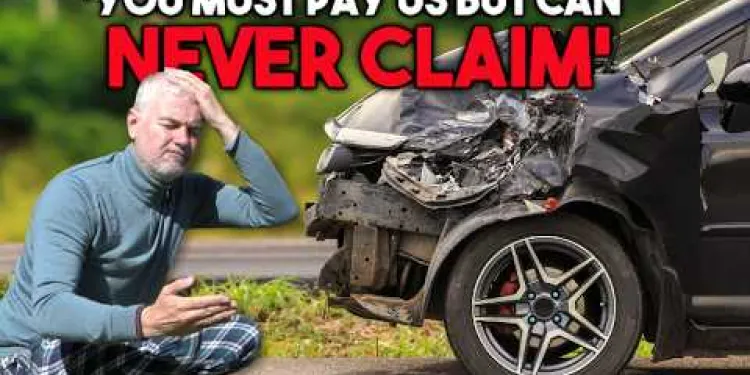
The Devious Car Insurance Scam Hidden In Your Policy! And How to Deal With it
Relevance: 39%
-

How can I educate myself about potential online threats?
Relevance: 38%
-
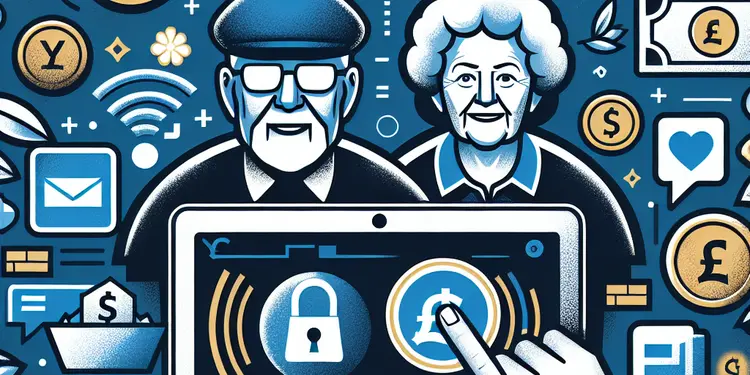
What are common scams that target the elderly?
Relevance: 36%
-

Why do I see scam adverts on reputable sites?
Relevance: 33%
-

How do scammers trick victims over the phone?
Relevance: 26%
-

Why are elder individuals often targeted by scammers?
Relevance: 26%
-

What are romance scams?
Relevance: 26%
-
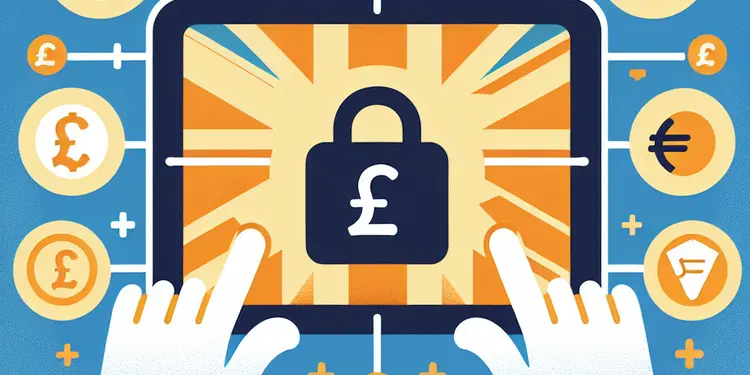
Are there online resources to learn more about fraud prevention?
Relevance: 25%
-
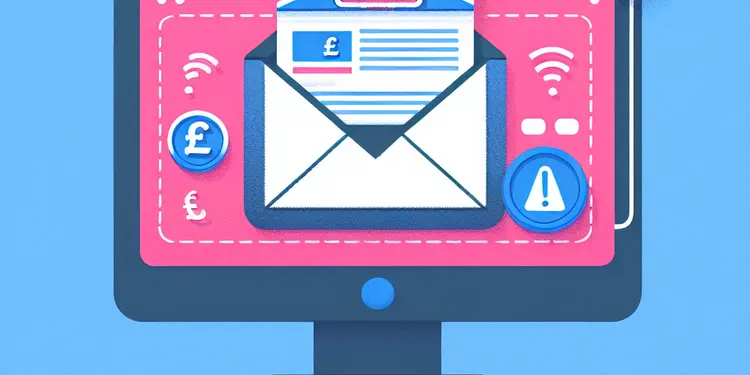
Are unsolicited emails about weight loss drugs a warning sign?
Relevance: 21%
-

Can scammers access my information through social media?
Relevance: 20%
-

How does a breached company manage the situation?
Relevance: 20%
-
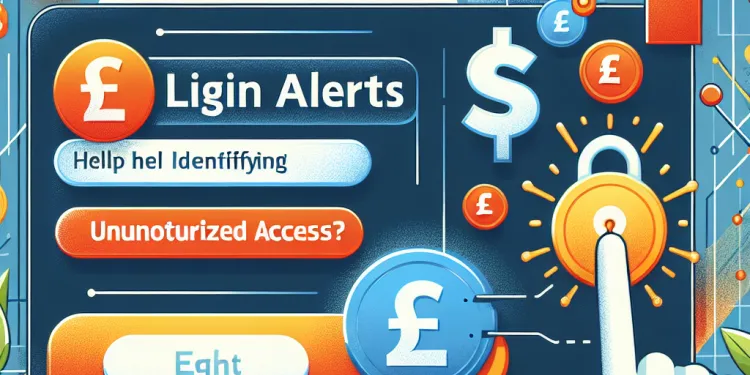
Can login alerts help in identifying unauthorized access?
Relevance: 20%
-

What is identity theft and how does it affect the elderly?
Relevance: 19%
-

Can I recover data once it has been breached?
Relevance: 19%
-

What should I do if I notice unfamiliar emails in my sent folder?
Relevance: 18%
-

What are the risks associated with cryptocurrencies?
Relevance: 18%
Don't Fall for These 7 Cybersecurity Scams!
With the ever-increasing use of digital platforms in the United Kingdom, cybersecurity threats have become more sophisticated and prevalent. Awareness is your first line of defense against these online dangers. Below are seven widespread cybersecurity scams that you should be aware of to protect your personal and financial information.
1. Phishing Emails
One of the most common scams is phishing, where fraudsters send emails that appear to be from trusted organizations, like your bank or a popular online service. These emails often urge immediate action, like verifying account information or resetting a password, to trick you into divulging personal data. Always double-check the sender's email address and never click on suspicious links or attachments.
2. Tech Support Scams
In these scams, con artists pose as technical support personnel from reputable companies such as Microsoft or Apple. They may claim that your computer has a virus and charge you to fix it. It's important to remember that legitimate companies will never cold-call customers to offer tech support. Hang up if you receive such calls and do not provide any personal information.
3. Online Shopping Frauds
Bogus online stores prey on unsuspecting shoppers, offering unbelievable deals to lure them in. Often, these sites are set up to collect your payment details without delivering any goods. Check the URL for legitimacy, look for reviews, and use well-known platforms for online purchases to avoid being scammed.
4. Social Media Impersonation
Scammers create fake social media profiles to impersonate someone you know, like a friend or family member. They might ask for money or try to steal personal information. Be wary of accepting friend requests from people you’re already connected with on social media, and verify requests independently through other communication methods.
5. Ransomware Attacks
Ransomware is malicious software that encrypts your files and demands payment to restore access. Always back up your data and avoid downloading suspicious attachments or software to protect yourself from these attacks. Employ robust cybersecurity software to fend off potential threats.
6. Investment Schemes
These scams promise high returns on investments, often through cryptocurrencies or foreign exchange trading. The fraudsters emphasize quick profits and may use fake testimonials to gain your trust. Always conduct thorough research and consult a financial advisor before investing your money.
7. Lottery Scams
You might receive a message claiming that you’ve won a prize or lottery, even if you never entered it. The catch is that you must pay a fee to claim your 'winnings.' Remember, if it sounds too good to be true, it probably is. Do not respond to such messages and never share your financial details.
By familiarizing yourself with these scams, you can better safeguard your digital life. Always verify the credibility of requests for personal information and remain vigilant when engaging with online communications and transactions.
Don't Fall for These 7 Online Tricks!
Many people in the United Kingdom use the internet. But, there are some bad people who try to trick you online. Here are seven common tricks to watch out for. Knowing them can help keep your personal and money information safe.
1. Fake Emails
These are emails that look like they come from important places, like your bank. They might say you need to check your account or change your password. But, they want to steal your details. Always check who sent the email. Do not click on links if you think the email looks odd.
2. Fake Tech Help
Sometimes, bad people pretend to be from big companies like Microsoft or Apple. They might say your computer has a problem and ask for money to fix it. Real companies won’t call you suddenly to offer help. Hang up if someone does this and do not give them any personal details.
3. Fake Shops Online
Some fake websites try to trick you into buying things. They may offer things really cheap to get your money, but they won’t send you anything. Always check if the website is real. Look for reviews and stick to well-known shopping sites.
4. Fake Friend on Social Media
Scammers can pretend to be someone you know on social media, like a family member. They might ask for money. Be careful if you get requests or messages that seem strange. Check with the real person separately to be sure.
5. Ransomware
This is bad software that locks your computer files and asks for money to unlock them. Always save your files in a safe place. Do not download strange files or programs. Use good security software to protect your computer.
6. Fake Investment Offers
These tricks promise you lots of money if you invest. They might talk about things like bitcoin. They can use fake stories to make you believe them. Always do your homework and talk to someone who knows about money before investing.
7. Fake Lottery Wins
You might get a message saying you won a prize or lottery without entering. They will ask you for money to get your prize. If something seems too good to be true, it probably is. Don't reply or give these people any of your money details.
By knowing about these online tricks, you can keep yourself safer. Always check if something is real before giving your personal details or replying to messages. Stay alert when you're online.
Frequently Asked Questions
What are common signs of a phishing email?
Phishing emails often contain suspicious links, unfamiliar sender addresses, poor grammar, and urgent requests for personal information.
How can I protect myself from online scams?
To protect yourself, verify links before clicking, use two-factor authentication, keep software up to date, and be cautious of sharing personal information online.
What should I do if I receive a suspicious email or message?
Do not click on any links or attachments, and report it to your email provider or the appropriate authorities in the UK, such as Action Fraud.
How do I recognize a fake website?
Fake websites often have misspellings in their domain name, lack of HTTPS, poor design, and request for sensitive information up front.
What is the risk of using public Wi-Fi networks?
Public Wi-Fi networks can be insecure, allowing hackers to intercept your data. Use a VPN to encrypt your connection when accessing sensitive information.
What is 'smishing'?
Smishing is a type of phishing scam that uses SMS or text messages to trick individuals into revealing personal information.
How can I identify phone scams?
Phone scams often involve pressure to act immediately, requests for money or personal details, and callers impersonating legitimate organizations.
What should I do if I suspect I’ve been a victim of a cyber scam?
Immediately change your passwords, monitor your financial activity, report the incident to your bank, and contact Action Fraud in the UK.
How does ransomware work?
Ransomware encrypts your data and demands payment, usually in cryptocurrency, to unlock it. It often spreads through malicious downloads or email attachments.
What security measures can I take to protect my online accounts?
Use strong, unique passwords for each account, enable two-factor authentication, and regularly review your account activity for unauthorized access.
Is it safe to share personal information on social media?
Be cautious with the personal information you share on social media, as it can be used by cybercriminals to commit identity theft or targeted scams.
How do I safeguard my devices against cyber threats?
Install antivirus software, enable firewalls, keep your operating system updated, and regularly back up important data.
What is a 'catfishing' scam?
Catfishing is the act of creating a fake online identity to deceive people, usually for financial gain or emotional manipulation.
Why should I be cautious with email attachments?
Email attachments can contain malware or viruses. Only open attachments from trusted sources and scan them with antivirus software.
What are cryptocurrency scams?
Cryptocurrency scams involve enticing victims to invest in fake cryptocurrencies, phishing for crypto wallet credentials, or promising high returns on fraudulent investment schemes.
What are common signs of a phishing email?
Phishing emails are messages that try to trick you to steal your information.
Here are some common signs to watch out for:
- Strange Email Address: The email may come from an address that looks odd or unfamiliar.
- Fake Urgency: The email may say there's a problem and you must act fast.
- Bad Grammar and Spelling: Mistakes in the text can be a warning sign.
- Unknown Links: The email may ask you to click a link. Be careful; it could be bad!
- Attachments: Be careful with files you did not expect to get.
- Personal Information Requests: It might ask for passwords or credit card numbers. Never share these!
Always be careful with emails from people you don't know. If it seems suspicious, ask someone you trust for help.
Tools to help:
- Spam Filters: These help spot bad emails.
- Security Software: Protects your computer from harmful files.
- Ask for Help: If unsure, ask a family member or friend.
Phishing emails are tricky messages that try to steal your information.
They might have links that seem strange or come from people you don't know.
They often have bad spelling and ask you quickly for your personal info.
You can use tools like spelling checkers to spot bad grammar.
How can I stay safe from online tricks?
Here are some tips to help you:
- Don't share your passwords. Keep them secret.
- Be careful with emails from people you don't know.
- If something online looks too good to be true, it might be a trick.
- Use tools like antivirus programs to keep your computer safe.
- Ask a trusted adult for help if you're unsure.
To stay safe, check links before you click them. Use two steps to log in when you can. Keep your apps and software updated. Be careful when sharing your personal details online.
What to Do if You Get a Strange Email or Message?
If you get an email or message that looks strange or weird, don’t worry! Here’s what you can do:
1. **Don't Open Links**: Don’t click on any links or open any attachments in the message. They could be bad.
2. **Check the Sender**: Look at who sent it. Does the name or address look strange? If yes, be careful!
3. **Ask for Help**: Talk to someone you trust, like a parent or teacher, and ask them for advice.
4. **Use Tools**: Try using tools like spam filters to stop bad emails and messages.
5. **Delete It**: If you think it’s a trick, just delete the message.
Remember, it’s always okay to ask for help if you’re not sure what to do!
Do not click on any links or open any attachments. Tell your email provider or the right people in the UK, like Action Fraud.
How can I tell if a website is fake?
Fake websites are tricks people use online. They often have spelling mistakes in their web address, do not have HTTPS (a kind of safety lock), look messy, and ask for your private information right away.
What dangers come with using public Wi-Fi?
Using public Wi-Fi can be risky. Here are some dangers:
- Hackers: Bad people might see what you are doing online.
- Stolen info: Your private information, like passwords, might be taken.
- Fake networks: You might connect to a pretend Wi-Fi that can steal your data.
Here are some tips to stay safe:
- Use passwords: Always use strong passwords.
- HTTPS: Look for "https" in web addresses for secure sites.
- VPN: Use a VPN app. It helps keep your info safe.
- Ask for help: If you're unsure, ask someone you trust.
Be careful when using public Wi-Fi. It might not be safe, and bad people can steal your information. Use a tool called a VPN to keep your information safe and private.
What is 'smishing'?
'Smishing' is when a bad person tries to trick you by sending fake text messages to your phone. These messages might try to get you to share your secret information, like your passwords or bank details.
To stay safe, never click on links in messages from people you don't know. Tell an adult if you get a message that seems strange. You can also use tools that help block these fake messages.
Smishing is a trick. It is like a scam that uses text messages to get people to give away their personal information.
How do I know if a phone call is a scam?
Scams are tricks to steal your money or personal information. Here is how to spot them:
- If the caller asks for your bank details or passwords, it's a scam. Never share these.
- If they say you've won a prize, but you have to pay money first, be careful. It's probably a scam.
- If the caller is angry or threatens you, hang up. It's a trick to scare you.
- If the phone number looks strange or hidden, it could be a scam.
Here are some tips to stay safe:
- Use a call blocker app to stop scam calls.
- Tell a trusted adult if you get a strange call.
- Check the number online to see if other people report it as a scam.
Remember, it's okay to hang up. Stay safe!
Phone scams are bad tricks. Scammers might try to make you hurry, ask you for money, or want your personal details. They might pretend to be from real companies.
What to Do if You Think You Are a Victim of a Cyber Scam
If you think someone tricked you on the internet, here’s what to do:
1. Stop Contact: Don't talk to the person who tricked you. They might try to trick you again.
2. Tell Someone: Talk to a trusted adult, like a parent or teacher. They can help you.
3. Change Passwords: Change your passwords on all your accounts. Use strong passwords with letters, numbers, and symbols.
4. Report It: Tell the police or report it online. This stops them from tricking others.
5. Be Safe Online: Use tools like antivirus software and think before you click on links.
Change your passwords right away. Check your bank account to make sure everything looks right. Tell your bank what happened. In the UK, call Action Fraud to report it.
What is ransomware and how does it work?
Ransomware is bad software. It locks your computer or files. The people who made the software ask for money to unlock them.
Here is how it happens:
- You open an email or click a bad link.
- Your computer gets infected with the software.
- The software locks your computer or files.
- You see a message asking for money to unlock them.
To stay safe:
- Use antivirus software.
- Don't open emails or links from people you don't know.
- Back up your files so you won't lose them.
Ransomware is a bad computer program. It locks your files so you can't use them. To unlock your files, the program asks for money. You must give the money in a special online way called cryptocurrency. Ransomware can spread when you open bad files from the internet or emails.
To stay safe, you can do these things:
- Use antivirus software to check your computer.
- Don't open attachments from people you don't know.
- Keep your computer programs up to date.
- Ask an adult for help if you're not sure.
How can I keep my online accounts safe?
Here are some simple things you can do to protect your online accounts:
- Use strong passwords: Make your passwords hard to guess. Use letters, numbers, and symbols.
- Change passwords often: Change your passwords every few months.
- Use two-step verification: This means you need to do an extra step to log in, like entering a code sent to your phone.
- Keep your software up to date: Update apps and devices so they have the latest security fixes.
- Do not share passwords: Keep your passwords secret. Do not tell anyone.
You can also ask someone you trust for help or use password manager apps to safely remember your passwords.
Make a special password for each of your accounts. Make sure they are strong. Turn on two-step check to keep your accounts safe. Check your accounts often to make sure no one else is using them.
Is it OK to tell people your private information on social media?
When you use social media, think carefully about what you share. Here are some tips to keep safe:
- Do not tell people your home address or phone number.
- Keep your passwords private. Do not share them.
- Be careful with photos. Do not share ones that show where you live.
- Only add people you know as friends.
- If something feels wrong, talk to an adult you trust.
Tools like privacy settings help you keep your information safe. Ask a parent or teacher for help if you need it. Stay safe and think before you share!
Be careful when you share your personal details on social media. Bad people might use this information to pretend to be you or trick you.
How can I keep my devices safe from online dangers?
Here are some simple steps you can follow:
- Use strong passwords: Make your passwords long and mix letters, numbers, and symbols.
- Update your software: Keep your apps and programs up to date for better security.
- Be careful with emails and links: Only click on links or open attachments from people you trust.
- Install antivirus software: Use antivirus programs to help protect your device from viruses.
- Back up your data: Save copies of important files in a safe place.
Here are some tools and techniques that can help:
- Password managers: They help you remember and keep your passwords safe.
- Two-factor authentication: This adds an extra step when logging in for more security.
Put antivirus software on your computer. Turn on firewalls. Always update your computer when it says to. Save important files often, so you don’t lose them.
What is a 'catfishing' trick?
A 'catfishing' trick is when someone pretends to be another person online. They might use a fake name or picture. This is often done to trick people.
To stay safe, you can:
- Ask a trusted adult for help.
- Use tools that check if photos are real.
- Never give personal details to strangers online.
Catfishing is when someone pretends to be someone else online. They make a fake name and pretend to be that person. They do this to trick others. Sometimes, they want money or to play with someone's feelings.
Why be careful with email attachments?
Attachments in emails are files like pictures or documents.
Sometimes these files can have bad software called viruses.
Viruses can make your computer sick.
Here are some tips to stay safe:
- Only open attachments from people you know.
- Check if the email looks real and not fake.
- Use computer protection software to help find viruses.
Email attachments can hide bad software or viruses. Only open them if you know who sent them. Use antivirus software to check them first.
What Are Cryptocurrency Scams?
Cryptocurrency scams are tricks to steal your money using fake online money. People try to cheat you by pretending to sell or trade this money.
How to Stay Safe:
- Be careful when someone asks for your money online.
- Check if websites or apps are real before using them.
- Talk to someone you trust if you are unsure.
Crypto scams are tricks that try to steal your money or personal information. Scammers might pretend to sell fake digital money, try to get your password for your online wallet, or promise big money from fake investments.
Useful Links
- Ergsy carfully checks the information in the videos we provide here.
- Videos shown by Youtube after a video has completed, have NOT been reviewed by ERGSY.
- To view, click the arrow in centre of video.
- Most of the videos you find here will have subtitles and/or closed captions available.
- You may need to turn these on, and choose your preferred language.
- Go to the video you'd like to watch.
- If closed captions (CC) are available, settings will be visible on the bottom right of the video player.
- To turn on Captions, click settings .
- To turn off Captions, click settings again.
More Items From Ergsy search
-
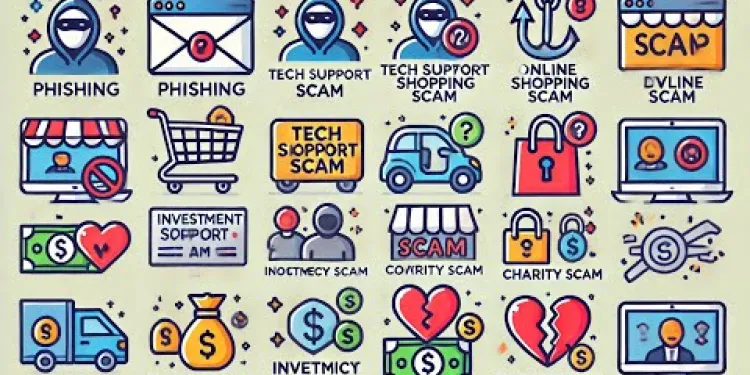
Don't Fall for These 7 Cybersecurity Scams!
Relevance: 100%
-
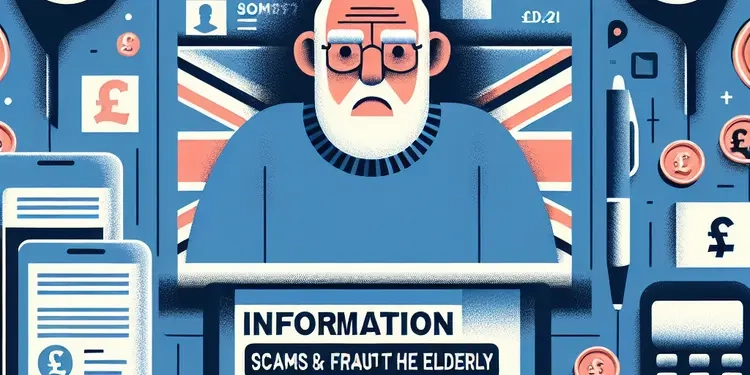
Information on scams and fraud that targets the elderly.
Relevance: 57%
-
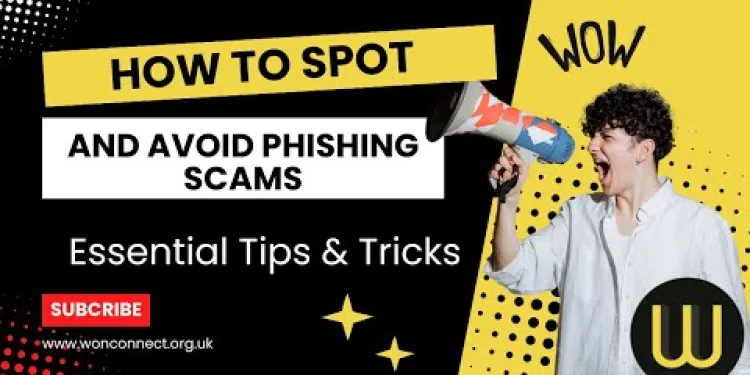
Phishing Scams EXPOSED Don't Fall Victim to These Tricks!
Relevance: 56%
-

What are investment scams?
Relevance: 53%
-
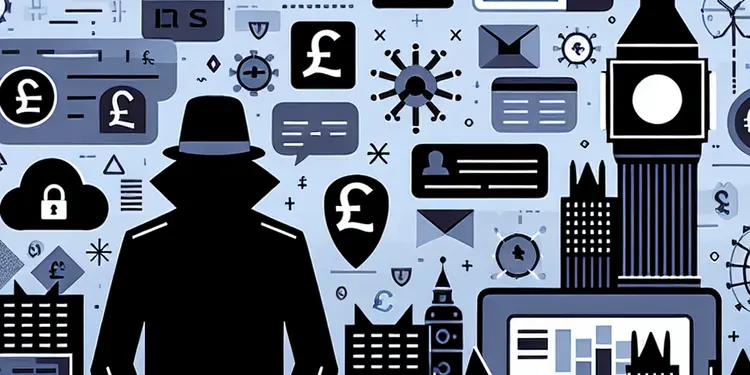
What is the IRS scam?
Relevance: 53%
-
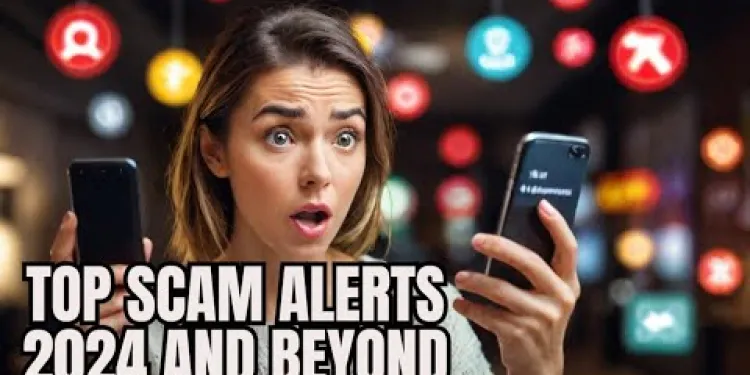
Scams of 2024/2025 ? (Be Aware)
Relevance: 53%
-

What is a grandparent scam?
Relevance: 53%
-

What are phishing scams?
Relevance: 53%
-
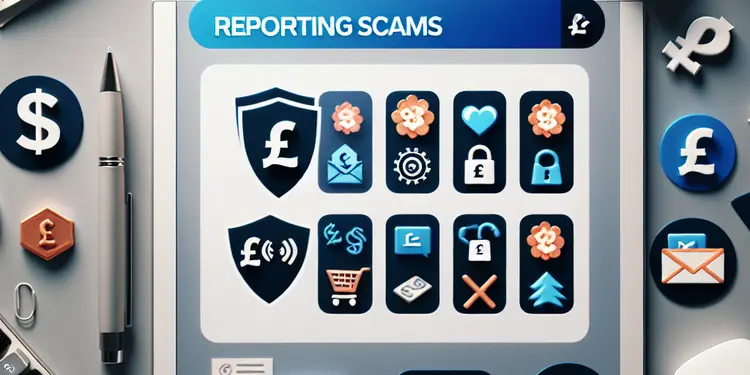
How important is it to report a scam?
Relevance: 52%
-

What are tech support scams?
Relevance: 50%
-

Is the Postcode Lottery a scam?
Relevance: 50%
-

How do charity scams exploit the elderly?
Relevance: 49%
-

How can I recognize a scam?
Relevance: 49%
-
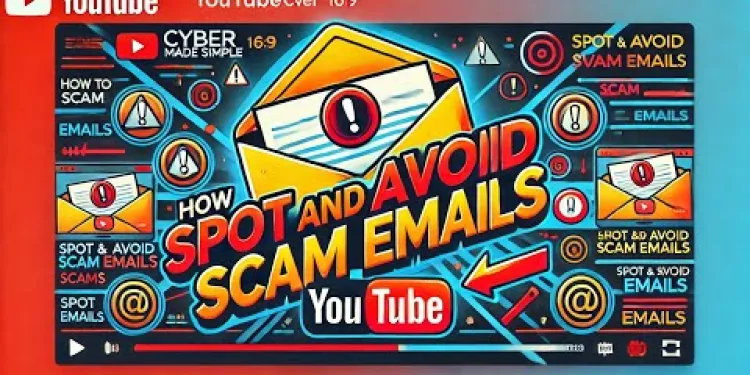
Don't Click On That Email (SPAM & SCAMS)
Relevance: 48%
-

How does a lottery or sweepstakes scam work?
Relevance: 46%
-
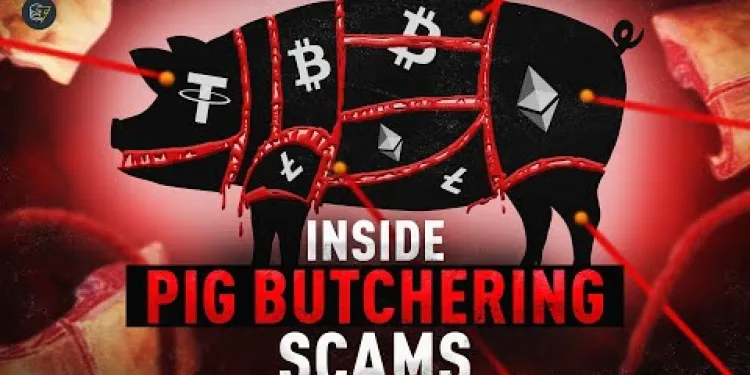
The Most Dangerous Crypto Scam: Victims Speak Out
Relevance: 46%
-
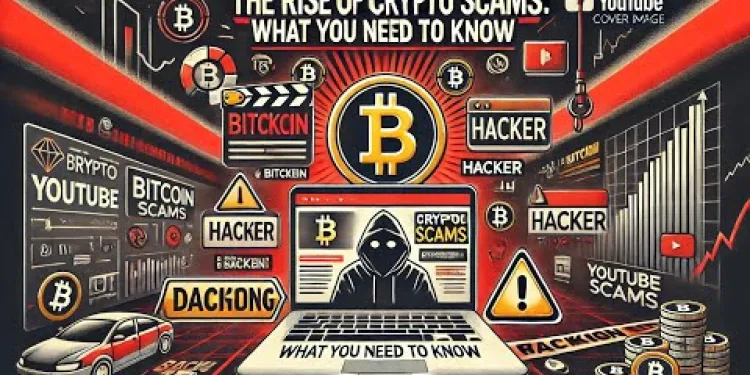
Crypto Scams Exposed - Protect Your Investments Now!
Relevance: 45%
-
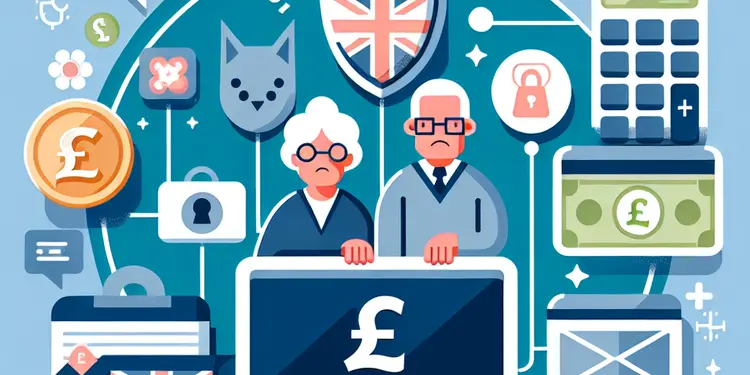
How can the elderly protect themselves from scams?
Relevance: 45%
-

UK Banks Strengthen Security Measures Amid Rise in Online Scams
Relevance: 43%
-
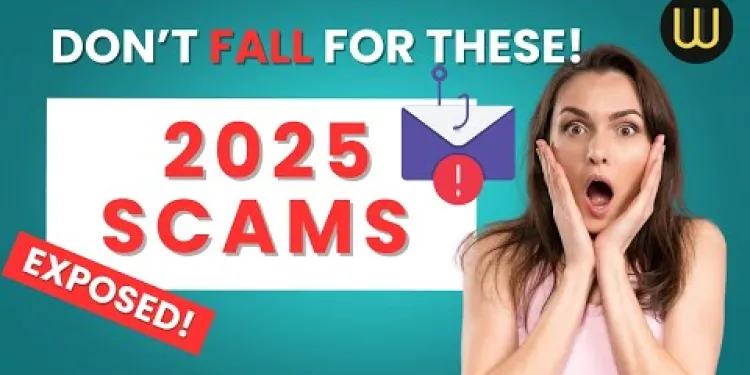
Common Scams to Avoid in 2025 (And How to Outsmart Them!) | Stay Safe Online
Relevance: 43%
-

What steps can I take to help an elderly loved one avoid scams?
Relevance: 43%
-
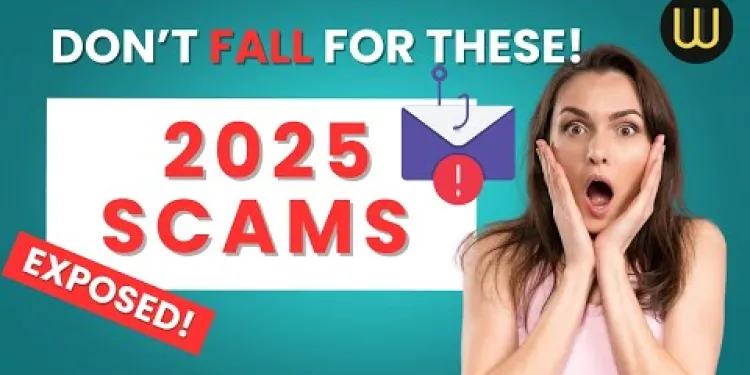
Common Scams to Avoid in 2025 (And How to Outsmart Them!) | Stay Safe Online
Relevance: 42%
-
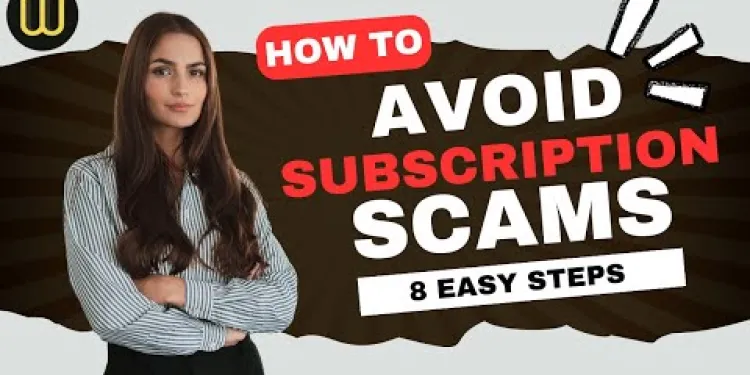
How to Spot Subscription Scams: 8 Easy Steps to Stay Safe Online!
Relevance: 41%
-

What is a phishing scam?
Relevance: 39%
-
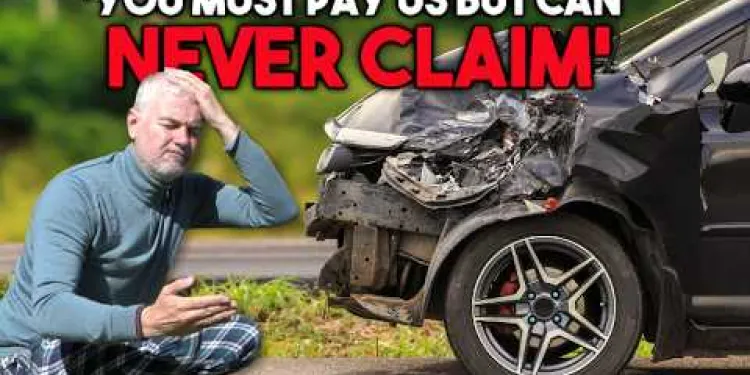
The Devious Car Insurance Scam Hidden In Your Policy! And How to Deal With it
Relevance: 39%
-

How can I educate myself about potential online threats?
Relevance: 38%
-
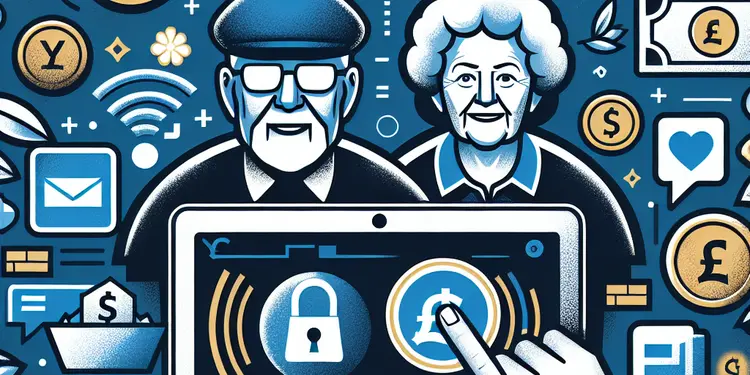
What are common scams that target the elderly?
Relevance: 36%
-

Why do I see scam adverts on reputable sites?
Relevance: 33%
-

How do scammers trick victims over the phone?
Relevance: 26%
-

Why are elder individuals often targeted by scammers?
Relevance: 26%
-

What are romance scams?
Relevance: 26%
-
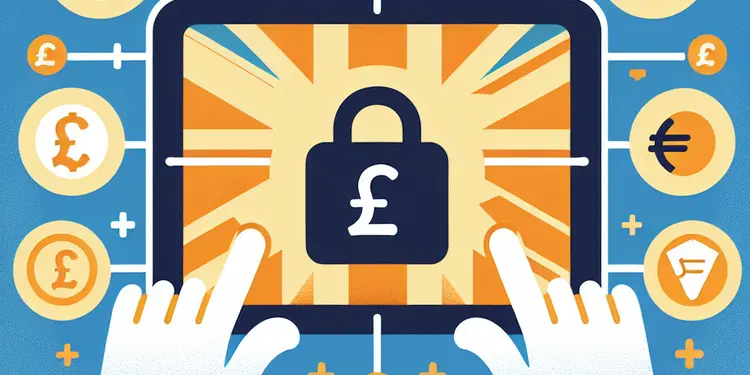
Are there online resources to learn more about fraud prevention?
Relevance: 25%
-
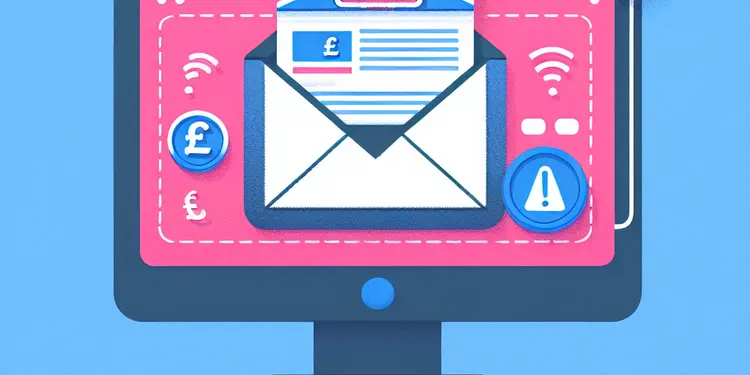
Are unsolicited emails about weight loss drugs a warning sign?
Relevance: 21%
-

Can scammers access my information through social media?
Relevance: 20%
-

How does a breached company manage the situation?
Relevance: 20%
-
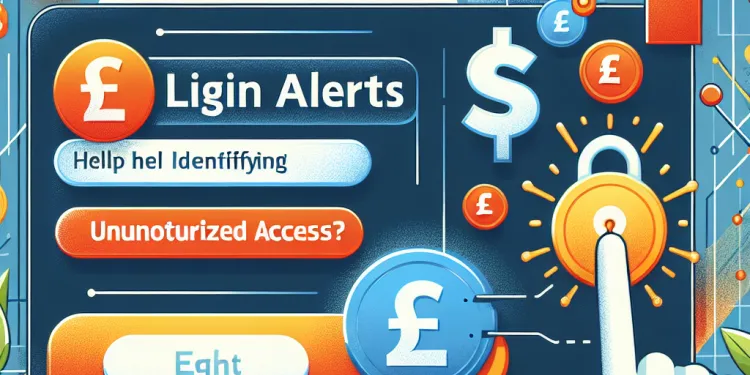
Can login alerts help in identifying unauthorized access?
Relevance: 20%
-

What is identity theft and how does it affect the elderly?
Relevance: 19%
-

Can I recover data once it has been breached?
Relevance: 19%
-

What should I do if I notice unfamiliar emails in my sent folder?
Relevance: 18%
-

What are the risks associated with cryptocurrencies?
Relevance: 18%