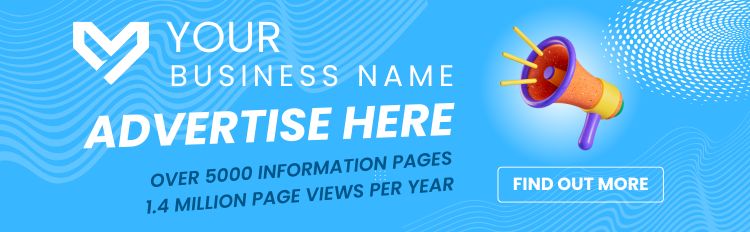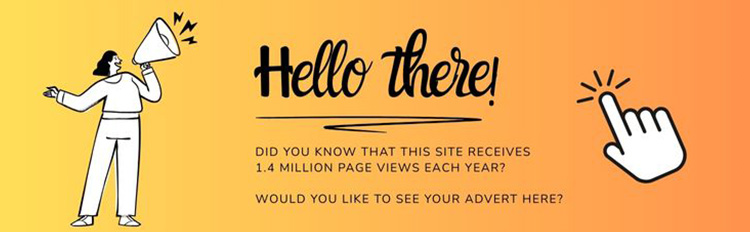Find Help
More Items From Ergsy search
-

How can I educate myself about potential online threats?
Relevance: 100%
-

Do UK spiders pose a threat to pets?
Relevance: 65%
-

Chlamydia: The Silent Threat
Relevance: 58%
-

UK Banks Strengthen Security Measures Amid Rise in Online Scams
Relevance: 53%
-
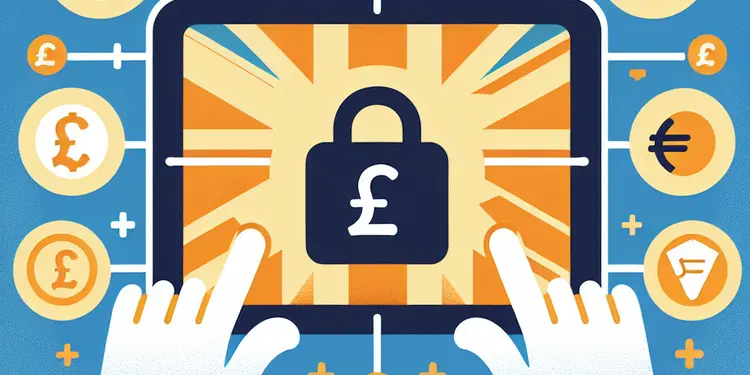
Are there online resources to learn more about fraud prevention?
Relevance: 49%
-
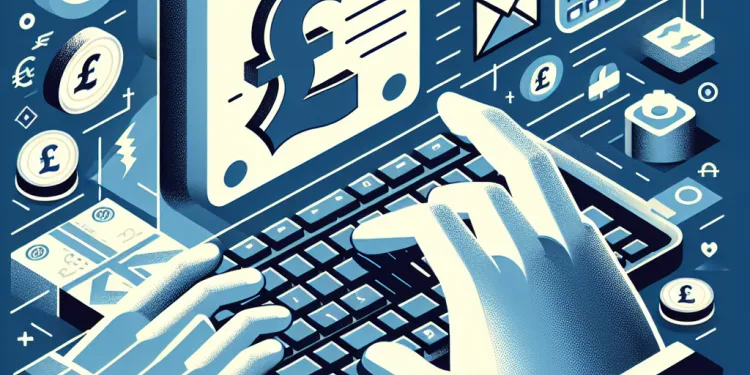
Can I make a claim online?
Relevance: 48%
-
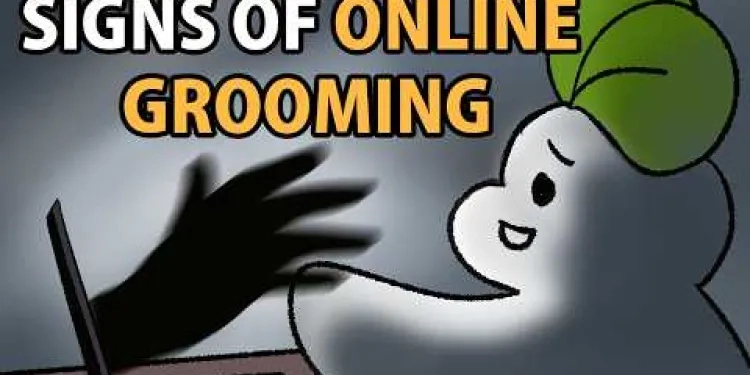
5 Warning Signs of Online Grooming
Relevance: 47%
-

Do online banks offer investment options?
Relevance: 45%
-

Is online sale of e-cigarettes still allowed?
Relevance: 45%
-

Can I order a FIT test online?
Relevance: 45%
-
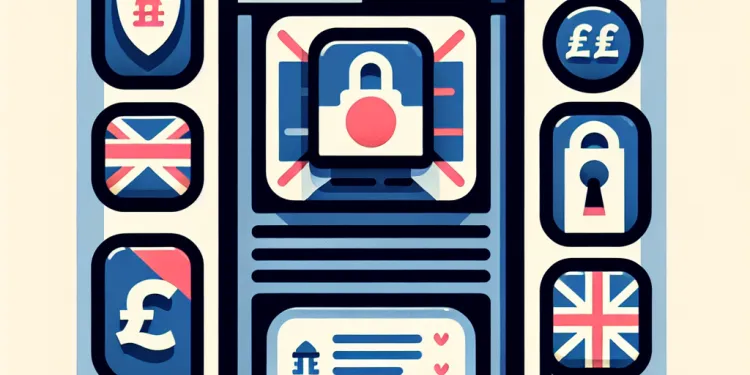
Are online banks like Monzo and Revolut safe?
Relevance: 45%
-
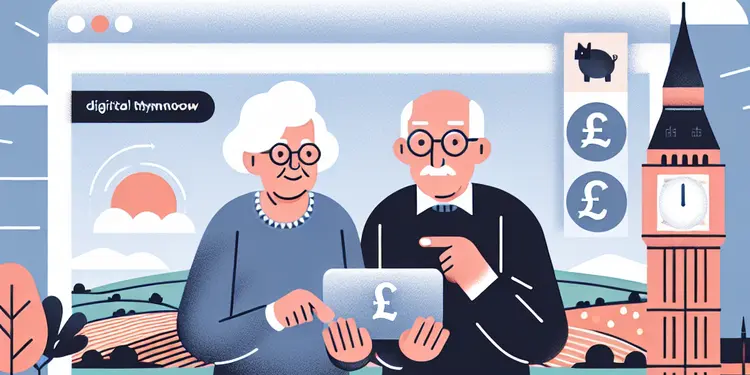
Are there free online resources for pension advice?
Relevance: 44%
-

Are there online resources available for community helpers?
Relevance: 44%
-

Are online banks like Monzo and Revolut regulated?
Relevance: 44%
-

How do I secure my online accounts?
Relevance: 43%
-

How do online pension calculators help?
Relevance: 43%
-

Where can I learn first aid online?
Relevance: 43%
-
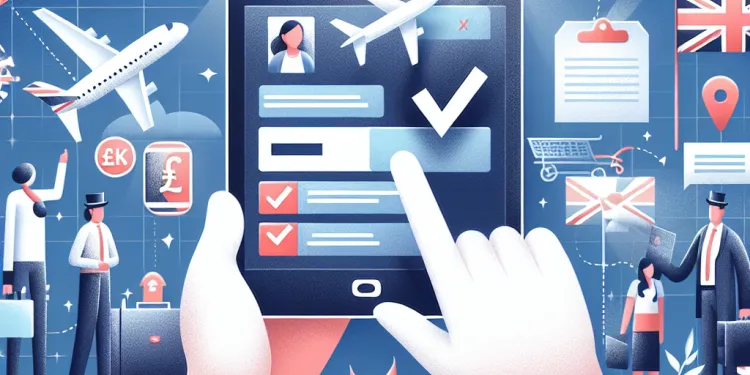
How can I check my immigration status online?
Relevance: 43%
-

What is the USCIS Case Status Online tool?
Relevance: 42%
-
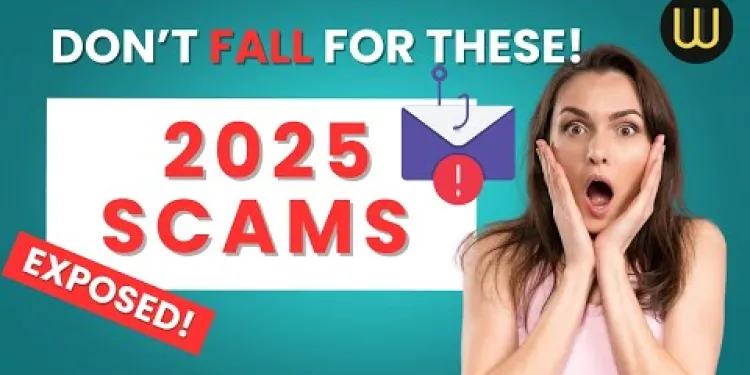
Common Scams to Avoid in 2025 (And How to Outsmart Them!) | Stay Safe Online
Relevance: 42%
-
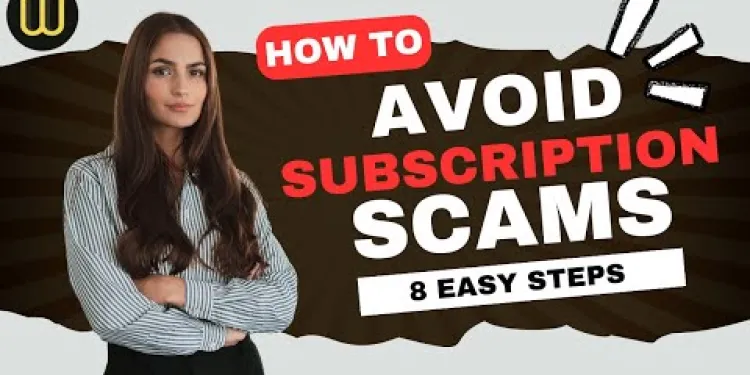
How to Spot Subscription Scams: 8 Easy Steps to Stay Safe Online!
Relevance: 42%
-

Can I access my Council Tax payment history online?
Relevance: 42%
-

Are there any online communities for older adults interested in hobbies?
Relevance: 41%
-

Are there online platforms to help seniors discover new hobbies?
Relevance: 41%
-
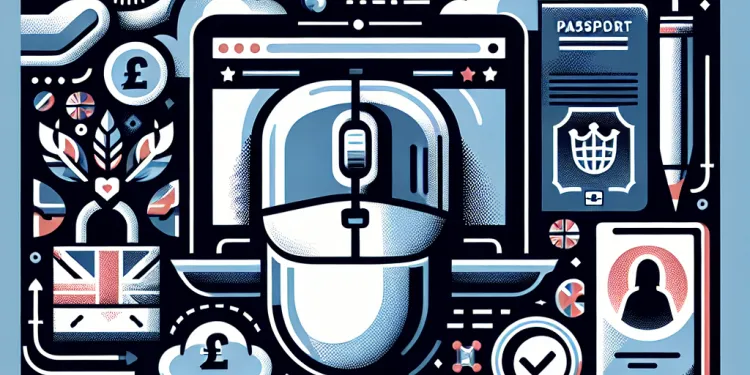
What information do I need to check my immigration status online?
Relevance: 41%
-
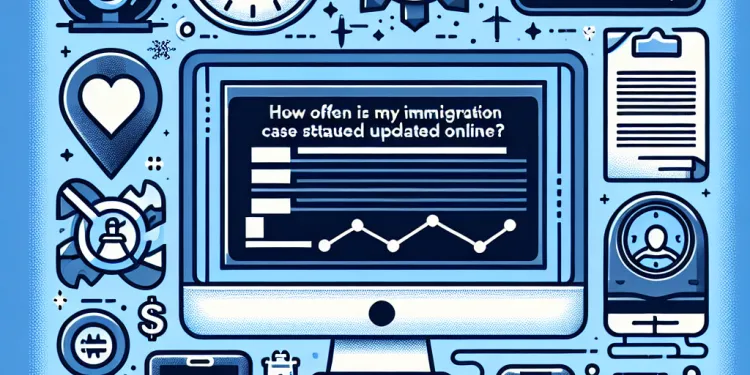
How often is my immigration case status updated online?
Relevance: 41%
-

Do online banks have lower fees than traditional banks?
Relevance: 40%
-

Is online research sufficient to determine mis-selling?
Relevance: 37%
-

Is the bubonic plague still a global health threat?
Relevance: 36%
-
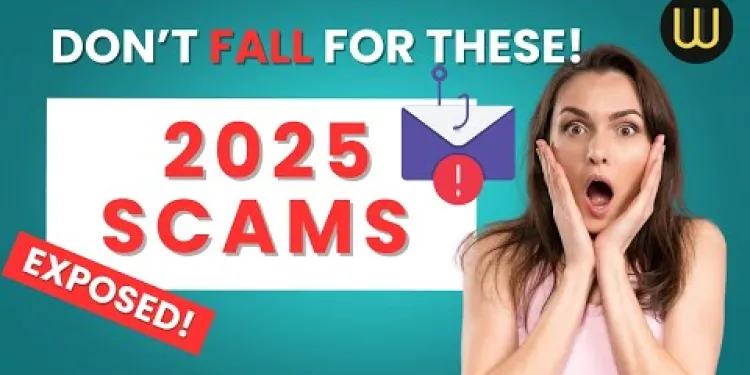
Common Scams to Avoid in 2025 (And How to Outsmart Them!) | Stay Safe Online
Relevance: 36%
-
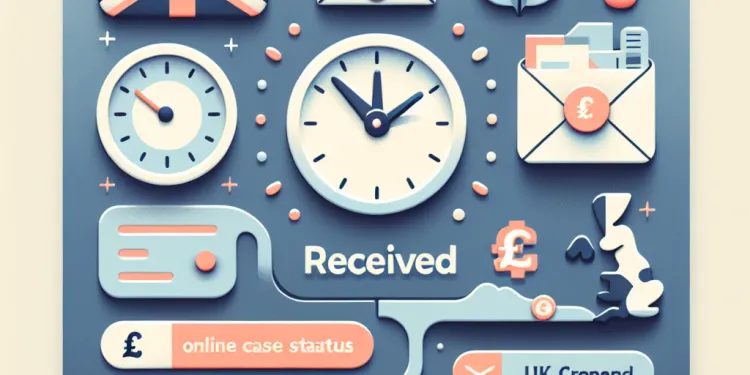
Why does my online case status show 'case received' for a long time?
Relevance: 33%
-
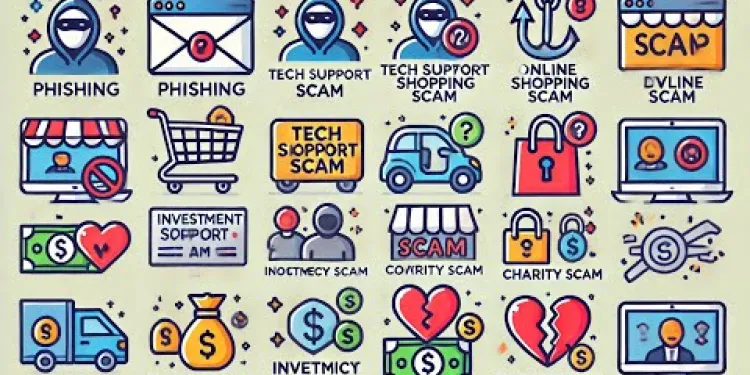
Don't Fall for These 7 Cybersecurity Scams!
Relevance: 29%
-

Are there online simulations for practicing first aid?
Relevance: 28%
-

How do online banks protect my money?
Relevance: 28%
-

Can I trust online banks with my personal information?
Relevance: 26%
-
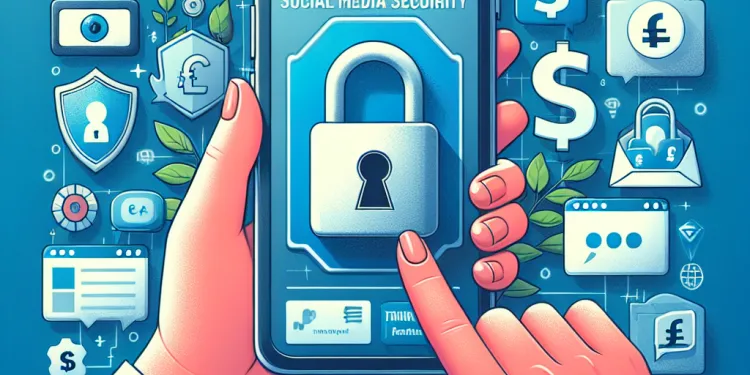
Is it possible for hackers to use my social media posts to cause harm?
Relevance: 23%
-
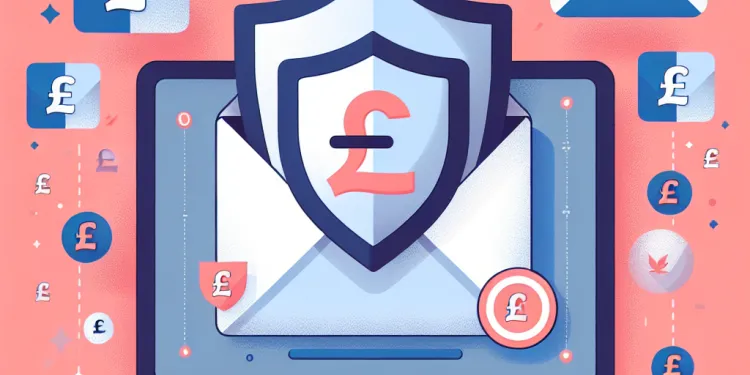
Can antivirus software protect my email from being hacked?
Relevance: 23%
-

What forms can honour based abuse take?
Relevance: 23%
-

Are new emerging pathogens a risk for blood safety?
Relevance: 23%
-
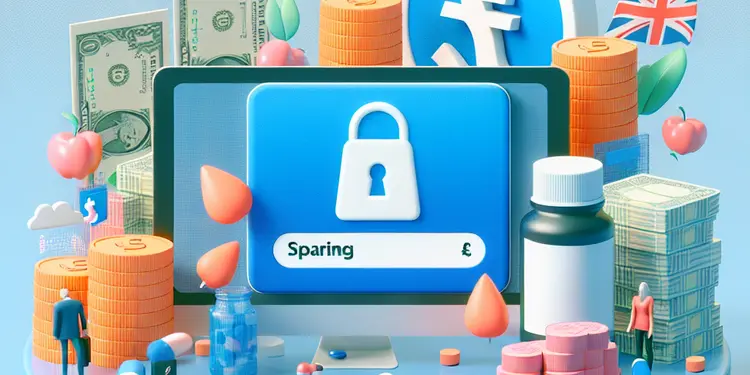
Is there a risk of identity theft with fake weight loss drug purchases?
Relevance: 22%
Understanding Online Threats
To effectively educate yourself about potential online threats, it's crucial to first understand what online threats entail. Online threats can range from malware and phishing attacks to data breaches and identity theft. Familiarising yourself with these terms and their implications is the foundation of online safety. Start by researching reliable sources such as government websites, cybersecurity blogs, and trusted news outlets that provide detailed explanations of various types of online threats.
Engage with Educational Platforms
There are several platforms that offer structured courses and resources to help you learn about online safety. Websites like Cyber Aware by the UK Government provide valuable guidance tailored specifically for UK users. Additionally, platforms such as FutureLearn and Coursera offer online courses on cybersecurity basics, allowing you to gain a deeper understanding of how to safeguard yourself from online threats.
Stay Updated with News and Alerts
Online threats are constantly evolving, making it essential to stay informed about the latest developments. Subscribe to newsletters or alerts from trusted cybersecurity companies or government bodies. These updates can notify you of emerging threats and vulnerabilities, enabling you to take timely actions. Organisations such as the National Cyber Security Centre (NCSC) in the UK provide regular updates and practical advice on current threats.
Follow Cybersecurity Experts on Social Media
Social media is an excellent tool for real-time information and the latest trends. Follow cybersecurity experts and organisations on platforms like Twitter and LinkedIn. They often share insights, tips, and updates about recent online threats. Engaging with these experts can also offer a sense of community and a platform for discussing concerns about online safety.
Practice Safe Online Habits
Educating yourself about online threats also involves practicing good cybersecurity hygiene. This includes using strong, unique passwords for your accounts, enabling two-factor authentication, and being cautious of unsolicited emails and messages. Regularly updating your software and using reputable antivirus programs can also help protect against online threats.
Participate in Workshops and Seminars
Many organizations and educational institutions offer workshops and seminars focused on cybersecurity. These events can provide hands-on experience and allow you to learn from professionals in the field. Whether in person or virtual, workshops and seminars can provide valuable skills and knowledge to keep you safe online.
Evaluate and Improve Continuously
Keeping safe online is an ongoing process. Regularly evaluate your online habits and strategies to ensure they remain effective against new threats. Continuously improving your knowledge and skills in cybersecurity is key to protecting your personal information and maintaining digital security.
Understanding Online Threats
To stay safe online, it's important to know what online threats are. Online threats can be things like bad software, trying to trick you into giving your information, or stealing your data. Learning what these mean helps you stay safe. Start by looking at trusted websites, like government sites and news outlets, to learn about online threats.
Engage with Educational Platforms
There are websites that help you learn how to be safe online. The UK Government has a site called Cyber Aware that gives good advice. Websites like FutureLearn and Coursera have courses to teach you about staying safe on the internet.
Stay Updated with News and Alerts
Online threats change all the time, so it's important to keep up-to-date. You can sign up for newsletters from trusted sites to get the latest news. Places like the National Cyber Security Centre (NCSC) in the UK send updates on new threats and how to stay safe.
Follow Cybersecurity Experts on Social Media
Social media can help you get quick information. Follow cybersecurity experts on sites like Twitter and LinkedIn. They share tips and news about online safety. You can learn a lot by reading what they share.
Practice Safe Online Habits
Staying safe online means doing simple things like using strong passwords and enabling two-factor authentication. Be careful with emails and messages from people you don't know. Always update your computer and use antivirus software to protect yourself.
Participate in Workshops and Seminars
Some places hold workshops and seminars about online safety. These are like classes where you can learn from experts and practice new skills. Attending these can help you understand how to stay safe online.
Evaluate and Improve Continuously
Staying safe online is an ongoing process. Check your online habits regularly to make sure you're protecting yourself well. Keep learning about online safety so you can better protect your information and stay secure.
Frequently Asked Questions
What are some reliable resources to learn about online threats?
You can start with websites like the Cybersecurity and Infrastructure Security Agency (CISA), the Federal Trade Commission's Consumer Information, and trusted cybersecurity blogs such as Krebs on Security or Dark Reading.
Are there any online courses available to understand cybersecurity threats?
Yes, platforms like Coursera, edX, and LinkedIn Learning offer courses on cybersecurity and online threats. Cybersecurity organizations like Cybrary and the SANS Institute also provide specialized training.
How can I stay updated with the latest online threats?
Subscribe to cybersecurity newsletters, follow cybersecurity news sites, and enable alerts from Google News with keywords like 'cyber threats' or 'online security'.
What kinds of online threats should I be aware of?
Common online threats include phishing attacks, malware, ransomware, identity theft, data breaches, and social engineering scams.
How can I protect my personal information online?
Use strong, unique passwords for each account, enable two-factor authentication, and be cautious about sharing personal information on social media or untrusted websites.
What are phishing scams and how can I recognize them?
Phishing scams involve fraudulent emails or messages that appear to be from legitimate sources. They often create a sense of urgency and ask you to click a link or provide personal information. Look for spelling errors, unfamiliar email addresses, and suspicious URLs.
Is antivirus software enough to protect against online threats?
Antivirus software is an important layer of protection, but it should be part of a broader cybersecurity strategy that includes regular software updates, secure browsing habits, and awareness of social engineering tactics.
What role does social engineering play in online threats?
Social engineering exploits human psychology to trick individuals into divulging confidential information. Awareness and skepticism of unsolicited requests for information can help defend against these threats.
Are mobile devices vulnerable to online threats?
Yes, smartphones and tablets are vulnerable to threats such as malware, unsecured public Wi-Fi, and malicious apps. It's important to keep your operating system updated and only download apps from trusted sources.
How does ransomware work and how can I prevent it?
Ransomware is a type of malware that encrypts your files and demands payment for the decryption key. To prevent it, regularly back up your data, avoid clicking on unknown links, and ensure your software is up to date.
Should I be concerned about public Wi-Fi networks?
Yes, public Wi-Fi networks can be unsecure. Avoid accessing sensitive information or making financial transactions over public Wi-Fi. Consider using a VPN for an added layer of security.
What is two-factor authentication and why is it important?
Two-factor authentication (2FA) adds an extra layer of security by requiring two forms of verification: something you know (password) and something you have (such as a code sent to your phone).
How can I safely shop online?
Shop on secure websites (look for 'https' in the URL), use a credit card or trusted payment service rather than a debit card, and keep a record of your transactions.
What steps can I take if I suspect my account has been hacked?
Change your passwords immediately, enable two-factor authentication, review account activity, and contact the service provider for assistance.
How do I recognize a secure website?
Secure websites use encryption to protect data. Look for 'https' in the URL, a padlock icon in the browser address bar, and a valid security certificate.
What is identity theft and how can I prevent it?
Identity theft occurs when someone uses your personal information for fraudulent purposes. Protect yourself by using strong passwords, monitoring your financial statements, and being cautious about sharing personal information.
How can I ensure my online accounts are secure?
Use strong, unique passwords, enable two-factor authentication, and regularly review account security settings and activity.
What are the signs that my computer might be infected with malware?
Slow performance, frequent crashes, unexpected pop-up ads, and unfamiliar programs or icons can all be signs of malware infection.
Can online gaming pose cybersecurity risks?
Yes, online gaming can expose users to risks such as phishing scams, account takeovers, and personal data theft. Use strong passwords, enable security settings, and be cautious of in-game messaging.
Why is regular software updating important for online security?
Software updates often include patches for known security vulnerabilities. Keeping your software up to date helps protect against these security gaps.
Where can I find good information about online dangers?
It is important to know about dangers when using the internet. You can learn from places that give safe and true information. Here are some ways to learn:
- Books for kids about online safety.
- Videos that explain internet dangers in simple words.
- Websites for children with safety tips.
- Ask a parent or teacher to help you understand.
Use tools that read the text out loud if you find reading hard. Also, do not be afraid to ask for help when learning.
You can start by looking at some websites that help keep people safe online. These are good places to start:
- Cybersecurity and Infrastructure Security Agency (CISA)
- The Federal Trade Commission's Consumer Information site
- Blogs like Krebs on Security or Dark Reading
These sites have lots of helpful tips. They can teach you how to stay safe on the internet.
Can I find online classes to learn about cybersecurity threats?
You can take online classes to learn about cybersecurity threats.
Here are some ways to make learning easier:
- Look for classes with videos and pictures. They can help you understand better.
- Use tools that read text out loud. This can help if you find reading hard.
- Pause and rewind videos if you need more time to understand.
Yes, you can learn about keeping safe online by taking classes on websites like Coursera, edX, and LinkedIn Learning. There are also special groups like Cybrary and the SANS Institute that teach how to protect against online dangers. If reading is tough, try using text-to-speech tools that read the words out loud for you. Also, try breaking down learning into small steps and use pictures or videos to help you understand better.
How can I know about new online dangers?
It is important to stay safe on the internet. Here are some easy ways to learn about new online dangers:
- Ask a trusted adult for help. They can explain things to you.
- Use websites that share news in simple words. Ask an adult to find a good one for you.
- Watch short videos made for kids. They can be fun and teach you new things.
Try using tools that read text out loud. This can help you understand better.
Sign up for emails about keeping safe online. Follow websites that talk about online safety. You can also get alerts from Google News by using words like 'online threats' or 'staying safe on the internet'.
What online dangers should I know about?
Here are some things to look out for when using the internet. You can ask an adult to help if you need.
- Strangers: Not everyone online is who they say they are. Be careful when talking to people you don't know.
- Scams: Sometimes people try to trick you to get your money or personal details. Always check if something seems too good to be true.
- Viruses: Be careful of links or downloads from websites you do not trust. They can harm your computer.
Here are some tips to stay safe:
- Use passwords that are hard to guess.
- Keep your personal information private.
- Ask an adult if something online makes you feel worried or confused.
Bad things can happen on the internet. Some of these are:
- Trick emails that try to steal your information. This is called phishing.
- Bad software that can harm your computer. This is called malware.
- Locking your computer and asking for money to unlock it. This is called ransomware.
- People pretending to be you. This is called identity theft.
- People breaking into websites to take information. This is called data breaches.
- Tricking you into giving away secrets. This is called social engineering scams.
It's important to be careful online. You can use tools like antivirus software and password managers to stay safe. If you are unsure, ask an adult for help.
How can I keep my personal information safe on the internet?
Here are some easy tips to help:
- Use strong passwords: Choose a password that is hard to guess. You can combine letters, numbers, and symbols.
- Don't share details: Be careful not to share your address, phone number, or passwords with strangers online.
- Look for secure websites: When you shop online, make sure the website starts with 'https'. It means the site is safe.
- Use privacy settings: Check the settings on social media to control who can see your information.
- Ask for help: If you are not sure, ask a parent or friend you trust for help.
Tools to help:
- Password manager: These tools help you remember and store your passwords safely.
- Antivirus software: This helps protect your computer from bad programs.
- Parental controls: Parents can set these up to help keep kids safe online.
Remember, it's important to be safe online!
Make a strong password for each account. Do not use the same password twice. Turn on extra security by using two-factor authentication. Be careful when you share personal information on social media or websites you do not trust.
What are phishing scams and how can I spot them?
Phishing scams are tricks to steal your information, like passwords or money. They often come as fake emails or messages.
Here's how to spot them:
- Check if the email or message looks real. It might have spelling mistakes or a strange address.
- If the message asks for personal information, be careful. Real companies don't ask like that.
- Look for things that don't seem right. If something feels wrong, it might be a scam.
To stay safe, ask someone you trust for help. You can also use tools that check emails for scams.
Phishing scams are fake emails or messages. They look like they come from real places. They tell you to hurry up and click on a link or give your personal info. Watch out for spelling mistakes, strange email addresses, and weird website links.
Can antivirus software keep me safe online?
Antivirus software helps keep your computer safe from bad things like viruses. But it might not be enough to protect you from all dangers when you use the internet.
Here are some simple ways to stay safe online:
- Use strong passwords. This means using many different letters, numbers, and symbols.
- Don’t click on strange links in emails or messages.
- Keep your software up to date. This means using the latest version.
- Think about using a firewall. This acts like a gate that blocks harmful information.
These tips, along with antivirus software, can help keep you safe when you’re on the internet.
Antivirus software helps keep your computer safe. But it is just one part of staying safe online. You also need to do other things like:
- Update your software often.
- Be careful when you use the internet.
- Learn how to spot online tricks.
These things will help keep you safe too!
Here are some tools that can help:
- Use reminders to update your software.
- Try using a secure browser.
- Watch videos or games that teach about online safety.
What is social engineering in online dangers?
Social engineering tricks people to get their secret information online.
This can be done by sending fake messages or emails. These might look real but they are not.
It is important to be careful and check messages before clicking or sharing information.
Use tools like strong passwords and antivirus software to stay safe online.
Social engineering is when someone tricks people to get secret information. Being careful and asking questions when someone you don't know asks for information can help keep you safe.
Can mobile devices be in danger from online threats?
Can phones and tablets be unsafe because of bad things on the internet?
Phones and tablets can get problems from the internet, like viruses or people trying to trick you.
To keep safe, use tools like strong passwords and antivirus apps. Ask for help from an adult if you're unsure.
Yes, smartphones and tablets can have problems like bad apps, unsafe public Wi-Fi, and harmful software. To stay safe, make sure your device is updated and only get apps from places you trust.
What is ransomware and how can I stop it?
Ransomware is a kind of bad computer program. It locks your computer or files so you can't use them.
To stop ransomware, you can:
- Use antivirus programs to keep your computer safe.
- Don't open strange emails or links.
- Save your files in another place too, like on a USB stick.
If it is hard to understand, ask an adult for help or use reading tools to read the text out loud.
Ransomware is a bad kind of computer program. It locks your files and asks you for money to unlock them. To stop this from happening, save copies of your files often, do not click on links you do not trust, and keep your computer programs updated.
Is using public Wi-Fi safe?
Public Wi-Fi is the internet you use in places like cafes and libraries. Is it safe? Here are some tips to help:
- Don't share personal information.
- Use websites that start with HTTPS.
- Turn on a VPN for extra safety.
Ask an adult if you need help or use special tools to stay safe online.
Yes, public Wi-Fi can be unsafe. Try not to look at important information or do money tasks on public Wi-Fi. You can use a VPN to make your connection safer.
What is two-factor authentication and why does it matter?
Two-factor authentication (2FA) is a way to keep your online accounts safe. It means you need two things to log in: something you know, like a password, and something you have, like a phone.
2FA is important because it helps protect your accounts. Even if someone knows your password, they need your phone too. This makes it much harder for someone to get into your account without your permission.
Things that can help:
- Use password managers to keep track of your passwords.
- Enable 2FA on your important accounts like email and bank accounts.
- Ask someone you trust to help you set it up if you are unsure.
Two-factor authentication (2FA) makes your account safer. It uses two things to check it's really you. First, you use your password. Then, you use something else, like a code on your phone.
How can I shop online safely?
Shopping online means buying things from websites. Here are some simple tips to help you do it safely:
- Choose safe websites: Look for websites that start with "https://" and have a padlock symbol. This means they are secure.
- Keep your information private: Don't share your passwords or personal details with anyone.
- Use strong passwords: Make sure your passwords are hard to guess. Use a mix of letters, numbers, and symbols.
- Ask for help: If you are not sure what to do, ask a trusted adult or friend to help you.
- Use safe payment methods: Use credit cards or secure payment systems, like PayPal, when paying.
- Protect your computer: Use antivirus software to keep your computer safe from viruses.
These steps will help you stay safe when you shop online.
When you shop online, make sure the website is safe. Look for 'https' at the start of the web address. Use a credit card or a trusted way to pay, not a debit card. Keep a note of what you buy.
What can I do if I think someone broke into my account?
If you think someone got into your account, there are some things you can do.
- Change your password. Make a new one that's hard to guess.
- Look for any strange changes or messages in your account.
- Tell someone you trust or a family member about it.
- Contact the company or service for help.
Ask an adult for help if you need it. Using an app that helps with passwords can be good too.
Change your passwords right away. Turn on extra security (called two-factor authentication). Check what has been happening with your account. If you need help, talk to the company that runs the service.
How can I tell if a website is safe?
Here is how you can check if a website is safe:
- Look for a padlock symbol in the address bar at the top of the page.
- Check if the website address begins with "https". The 's' means it is safe.
- Make sure the website looks right and there are no spelling mistakes.
- Use tools like antivirus software to help keep your computer safe.
Safe websites keep your information private. To see if a website is safe, check for 'https' at the start of the web address, a little lock picture in the browser's address bar, and a current security certificate.
What is identity theft and how can I stop it?
Identity theft is when someone steals your personal information to do bad things. You can stay safe by using strong passwords, checking your bank papers often, and being careful about sharing your personal details.
How can I keep my online accounts safe?
Here are some ways to keep your online accounts safe:
- Use strong passwords: Pick passwords that are hard for others to guess. You can use numbers, capital letters, and special symbols.
- Change passwords often: Change your passwords every few months.
- Don't share passwords: Keep your passwords a secret. Do not tell other people.
- Two-step login: Use two-step login, also called two-factor authentication, for extra safety. This means you need your password and something else, like a phone code, to log in.
- Be careful with emails: If you get an email asking for your password, don't reply or click links in the email. It might be a trick.
Tools can help:
- Use a password manager to remember your passwords.
- Use security software to protect your computer.
If you need help, ask a friend or adult you trust.
Make a strong password that is different for each account. Turn on extra security called two-factor authentication. Check your account settings and what has been done on your account often to make sure it is safe.
How can I tell if my computer has a virus?
Here are some signs your computer might have a virus:
- Your computer is running very slowly.
- Strange windows or pop-ups keep appearing.
- Your computer crashes often (stops working suddenly).
- Your internet is very slow or not working well.
- You see programs you did not install.
If you notice these things, ask an adult or someone who knows computers to help you.
If your computer is slow, crashes a lot, shows ads you didn't ask for, or has new programs or icons you don't remember, it might have a virus.
Is online gaming safe for your computer?
Playing games on the internet can sometimes be risky. Here are some simple tips to stay safe:
- Use a strong password. Make sure it's hard to guess.
- Don't share your personal information online.
- Keep your computer updated with the latest security software.
- Be careful about clicking on links or downloading files from strangers.
These tips can help protect your computer when you play online games.
Playing games online can be risky. People might try to trick you into giving them your personal information. They might pretend to be part of the game to steal your account. To stay safe, use strong passwords, turn on security settings, and be careful when chatting in the game.
Why is it important to update software for online safety?
Updating software is like giving your computer a shield. It keeps your computer safe from bad things like viruses.
When software is old, it has holes that bad people can use to hurt your computer. Updates fix these holes.
Think of updates like seatbelts in a car. They help keep you safe. Make sure to update your software often.
Here are some tips:
- Turn on automatic updates if you can.
- Set a reminder to check for updates regularly.
Ask an adult if you need help with updates!
Software updates help keep your computer safe. They fix things that could let bad people in. Make sure you get the updates to protect your computer.
Useful Links
- Ergsy carfully checks the information in the videos we provide here.
- Videos shown by Youtube after a video has completed, have NOT been reviewed by ERGSY.
- To view, click the arrow in centre of video.
- Most of the videos you find here will have subtitles and/or closed captions available.
- You may need to turn these on, and choose your preferred language.
- Go to the video you'd like to watch.
- If closed captions (CC) are available, settings will be visible on the bottom right of the video player.
- To turn on Captions, click settings .
- To turn off Captions, click settings again.
More Items From Ergsy search
-

How can I educate myself about potential online threats?
Relevance: 100%
-

Do UK spiders pose a threat to pets?
Relevance: 65%
-

Chlamydia: The Silent Threat
Relevance: 58%
-

UK Banks Strengthen Security Measures Amid Rise in Online Scams
Relevance: 53%
-
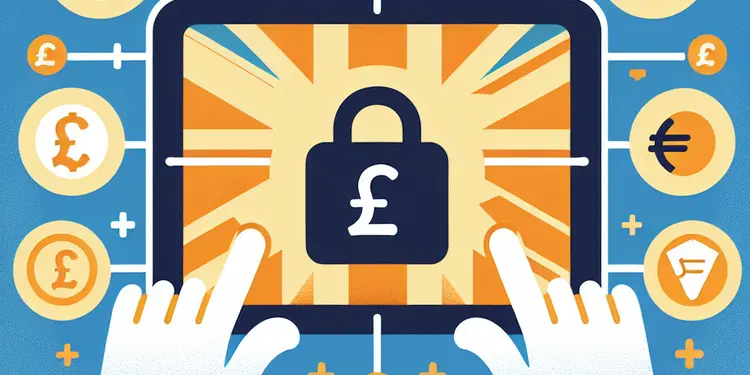
Are there online resources to learn more about fraud prevention?
Relevance: 49%
-
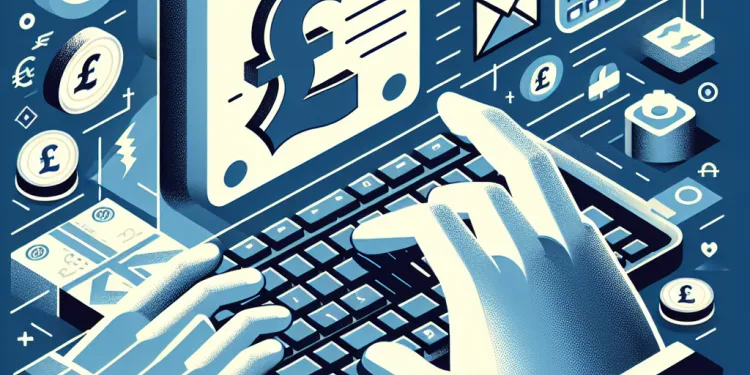
Can I make a claim online?
Relevance: 48%
-
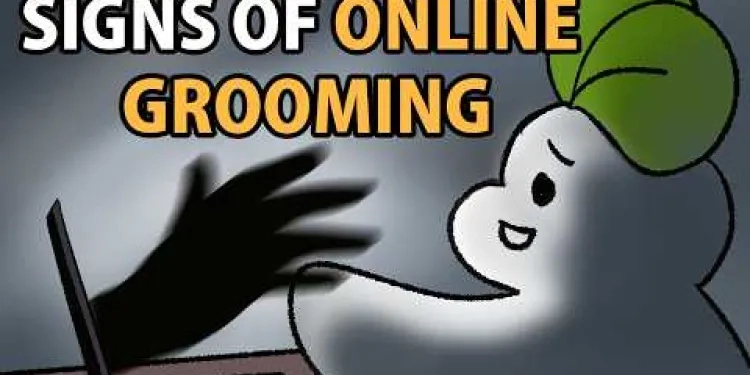
5 Warning Signs of Online Grooming
Relevance: 47%
-

Do online banks offer investment options?
Relevance: 45%
-

Is online sale of e-cigarettes still allowed?
Relevance: 45%
-

Can I order a FIT test online?
Relevance: 45%
-
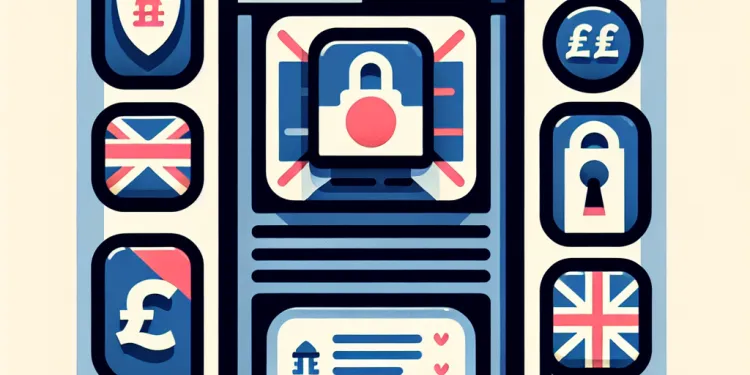
Are online banks like Monzo and Revolut safe?
Relevance: 45%
-
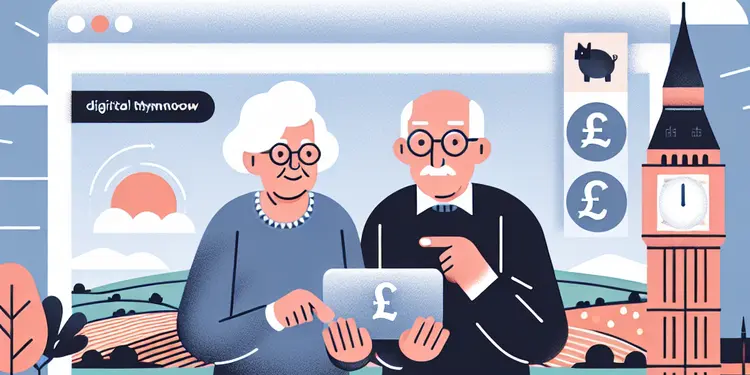
Are there free online resources for pension advice?
Relevance: 44%
-

Are there online resources available for community helpers?
Relevance: 44%
-

Are online banks like Monzo and Revolut regulated?
Relevance: 44%
-

How do I secure my online accounts?
Relevance: 43%
-

How do online pension calculators help?
Relevance: 43%
-

Where can I learn first aid online?
Relevance: 43%
-
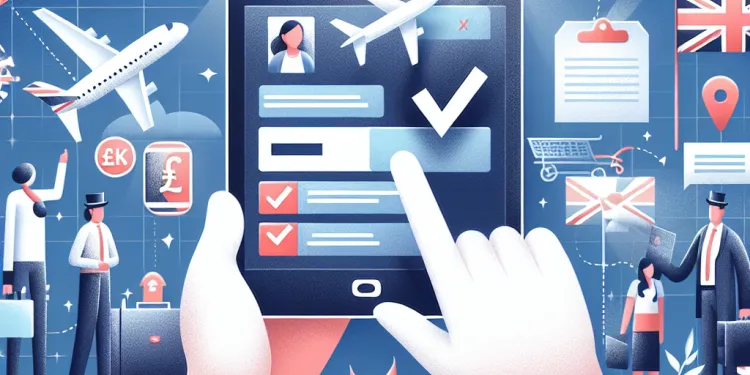
How can I check my immigration status online?
Relevance: 43%
-

What is the USCIS Case Status Online tool?
Relevance: 42%
-
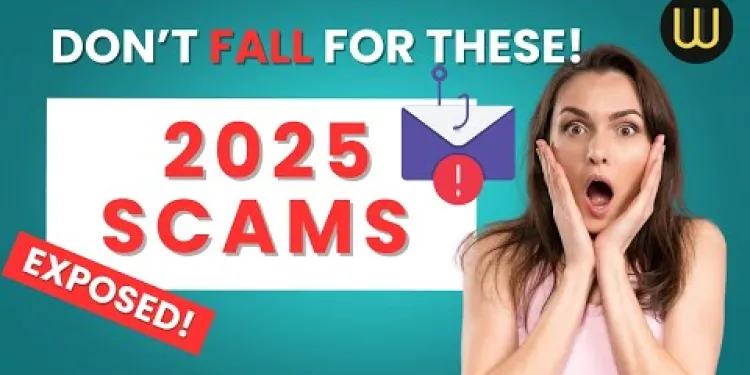
Common Scams to Avoid in 2025 (And How to Outsmart Them!) | Stay Safe Online
Relevance: 42%
-
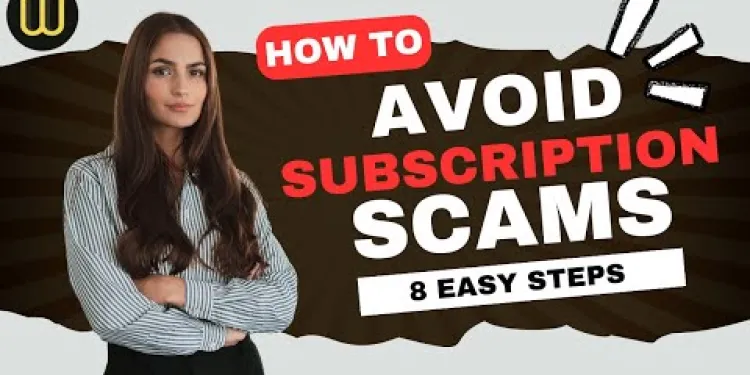
How to Spot Subscription Scams: 8 Easy Steps to Stay Safe Online!
Relevance: 42%
-

Can I access my Council Tax payment history online?
Relevance: 42%
-

Are there any online communities for older adults interested in hobbies?
Relevance: 41%
-

Are there online platforms to help seniors discover new hobbies?
Relevance: 41%
-
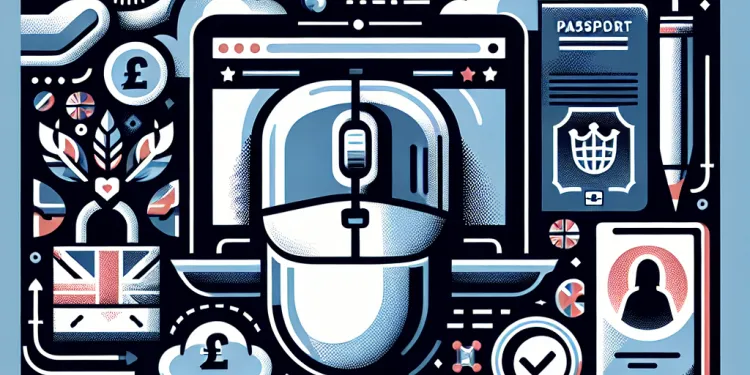
What information do I need to check my immigration status online?
Relevance: 41%
-
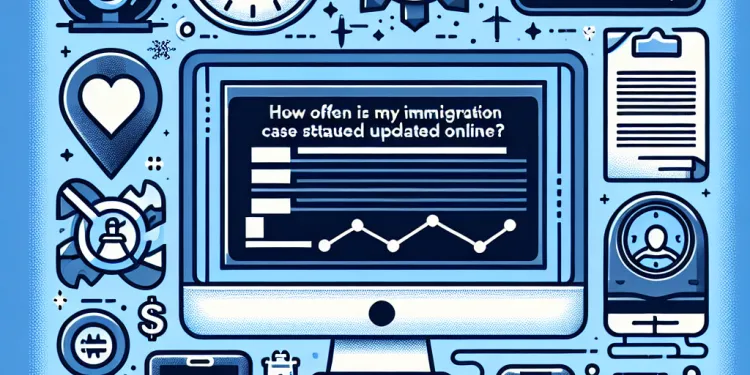
How often is my immigration case status updated online?
Relevance: 41%
-

Do online banks have lower fees than traditional banks?
Relevance: 40%
-

Is online research sufficient to determine mis-selling?
Relevance: 37%
-

Is the bubonic plague still a global health threat?
Relevance: 36%
-
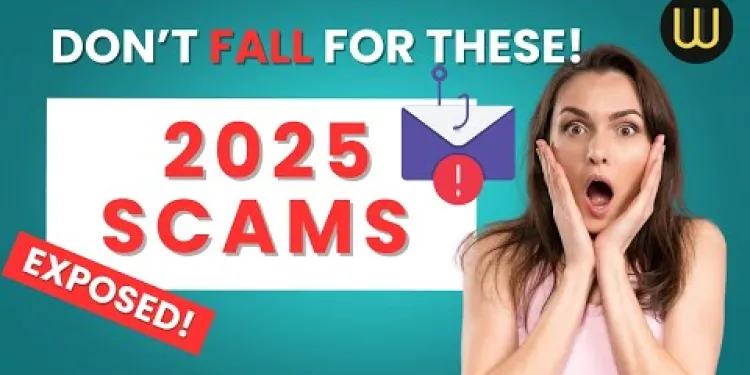
Common Scams to Avoid in 2025 (And How to Outsmart Them!) | Stay Safe Online
Relevance: 36%
-
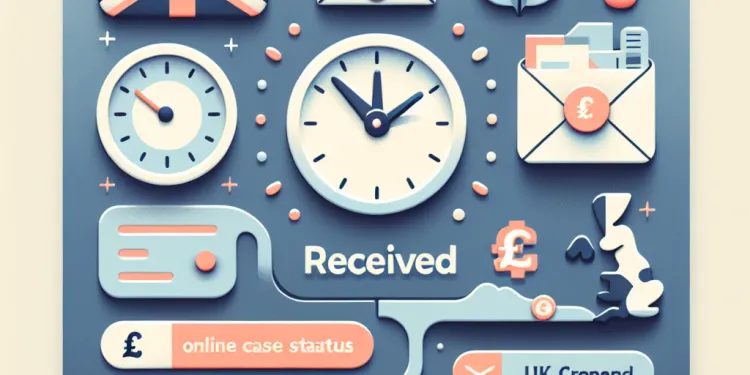
Why does my online case status show 'case received' for a long time?
Relevance: 33%
-
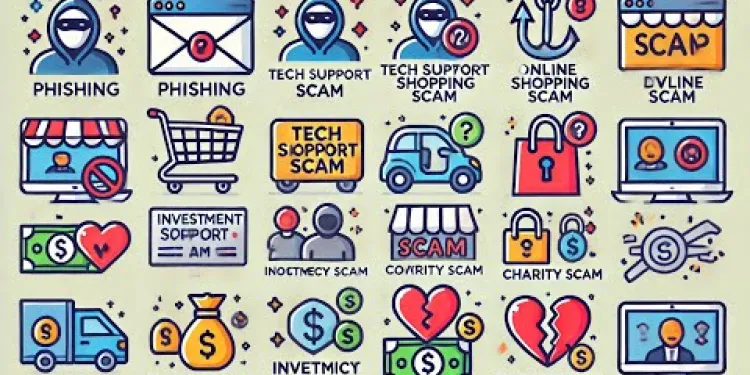
Don't Fall for These 7 Cybersecurity Scams!
Relevance: 29%
-

Are there online simulations for practicing first aid?
Relevance: 28%
-

How do online banks protect my money?
Relevance: 28%
-

Can I trust online banks with my personal information?
Relevance: 26%
-
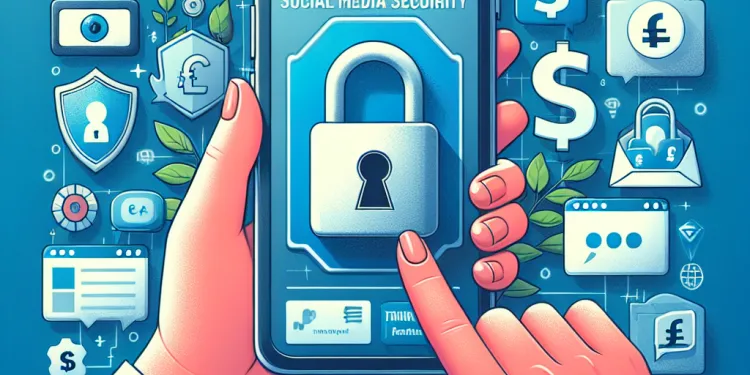
Is it possible for hackers to use my social media posts to cause harm?
Relevance: 23%
-
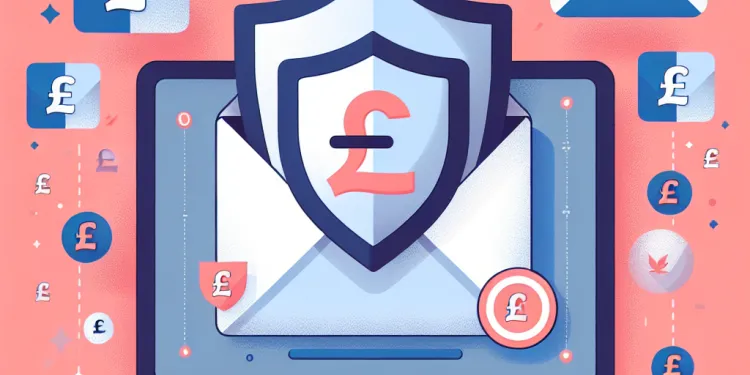
Can antivirus software protect my email from being hacked?
Relevance: 23%
-

What forms can honour based abuse take?
Relevance: 23%
-

Are new emerging pathogens a risk for blood safety?
Relevance: 23%
-
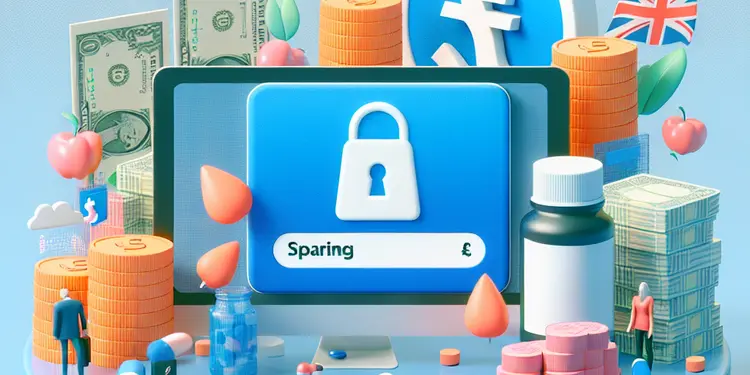
Is there a risk of identity theft with fake weight loss drug purchases?
Relevance: 22%