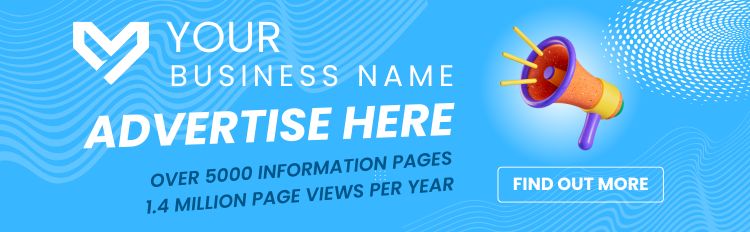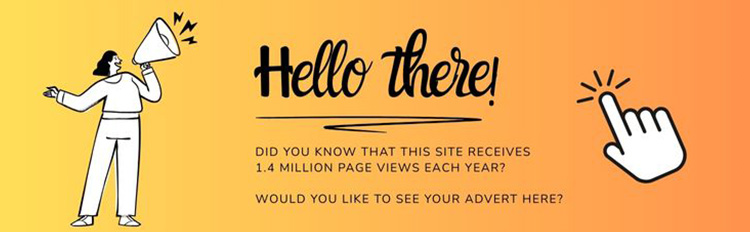Find Help
More Items From Ergsy search
-

What to expect of a DXA Scan
Relevance: 100%
-

What to expect of a DXA Scan
Relevance: 99%
-

Going For a CT Scan
Relevance: 42%
-

Going for an MRI Scan
Relevance: 40%
-

So, you're having a CT scan...
Relevance: 39%
-

Having a CT Scan in Tayside
Relevance: 39%
-

I'm having an MRI scan
Relevance: 39%
-

Are AI body scans reliable?
Relevance: 39%
-

Having a CT scan in Hospital - What's it like having a CT scan at Bedford Hospital?
Relevance: 38%
-
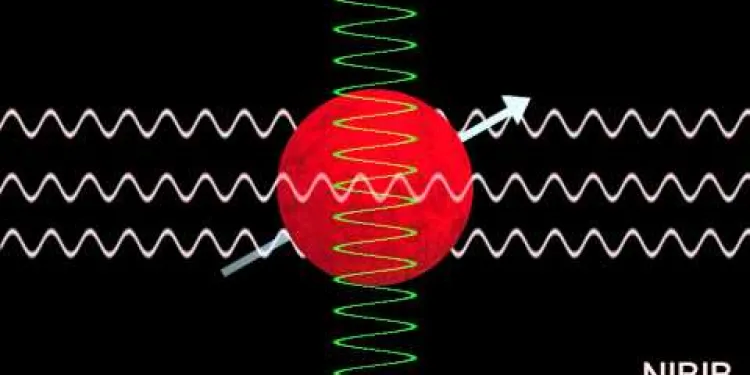
How Does an MRI Scan Work?
Relevance: 36%
-
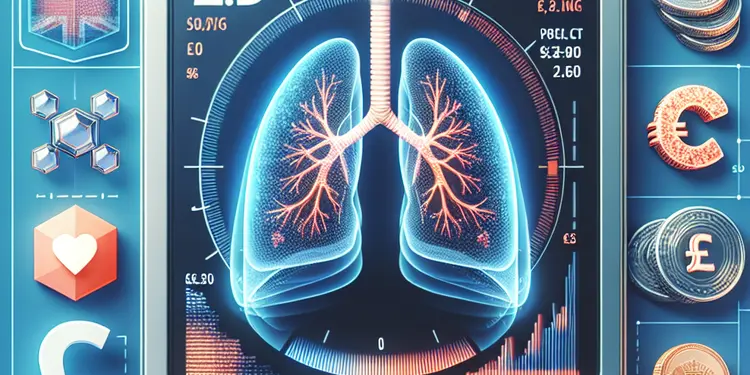
What is a low-dose CT scan for lung cancer?
Relevance: 36%
-

The FDG PET Scan: What to expect
Relevance: 36%
-

Having an Ultrasound scan at Manchester Royal Infirmary
Relevance: 35%
-

Your PET/CT scan at University College Hospital
Relevance: 35%
-

Patient video: What to expect when having a bone scan
Relevance: 32%
-

Having a CT Scan at Stoke Mandeville Hospital - Buckinghamshire Healthcare NHS Trust
Relevance: 31%
-

MRI Scanner walkthrough - what to expect at your appointment
Relevance: 17%
-
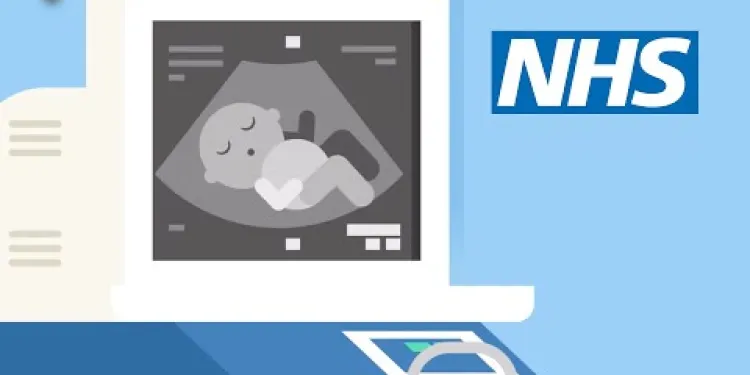
Screening tests for you and your baby | NHS
Relevance: 14%
-

Radiotherapy CT scanner
Relevance: 13%
-
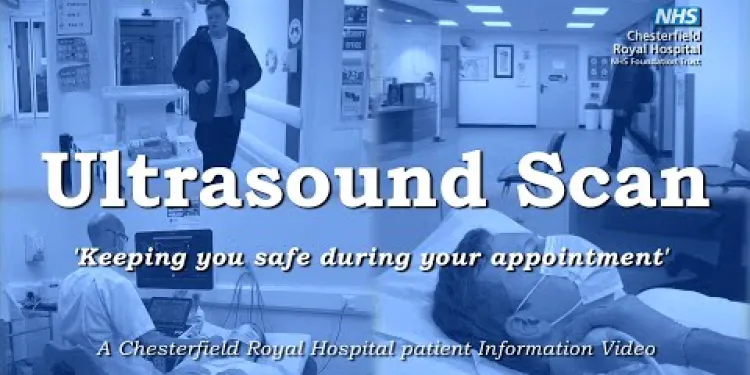
Your Ultrasound Appointment
Relevance: 13%
-

FFR-CT beat invasive conventional coronary angiography says a Cardiologist
Relevance: 13%
-
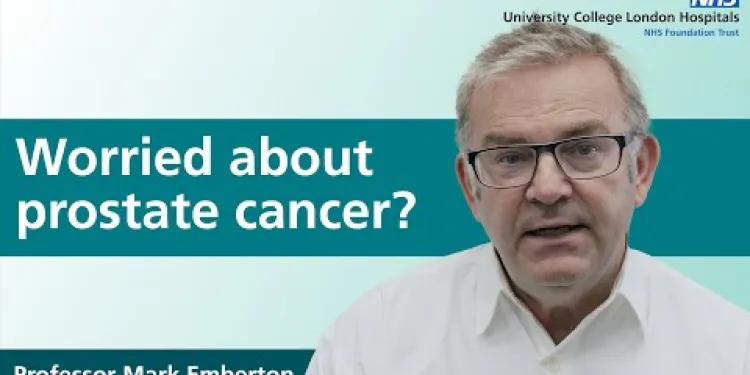
Prostate cancer diagnosis and tests
Relevance: 13%
-

How is testicular cancer diagnosed?
Relevance: 12%
-

Survivor of an Abdominal Aortic Aneurysm rupture appeals for men to take up NHS Screening Programme.
Relevance: 12%
-
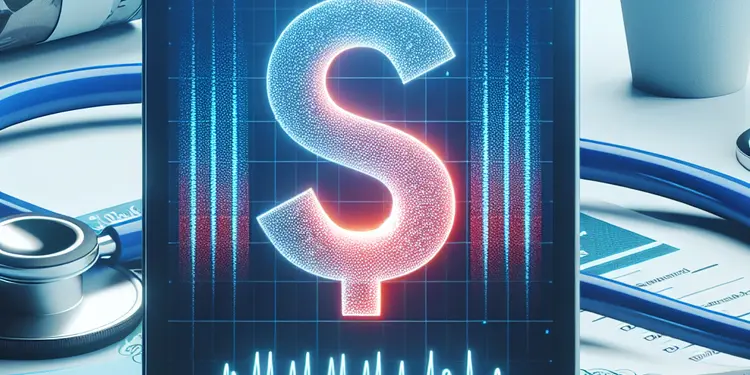
What medical tests are used to diagnose whiplash?
Relevance: 12%
-
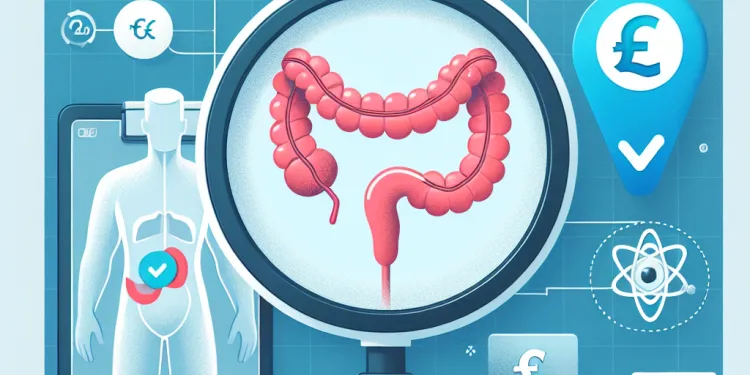
How is appendicitis diagnosed?
Relevance: 11%
-
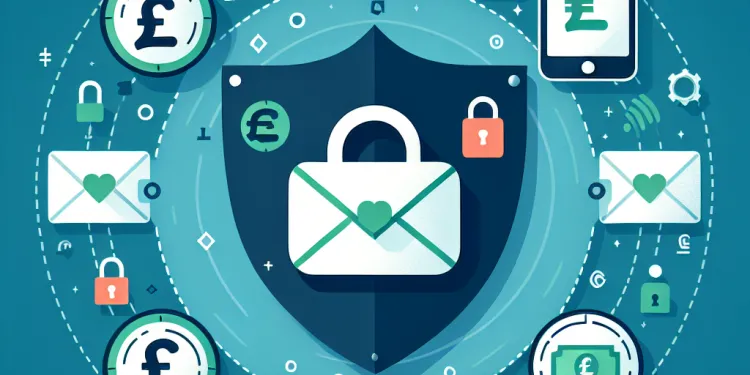
How can I secure my email after a hack?
Relevance: 11%
-
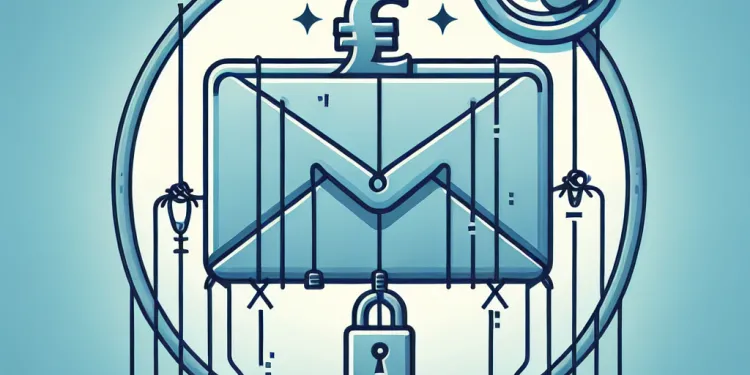
What should I do if I suspect my email has been compromised through phishing?
Relevance: 11%
-
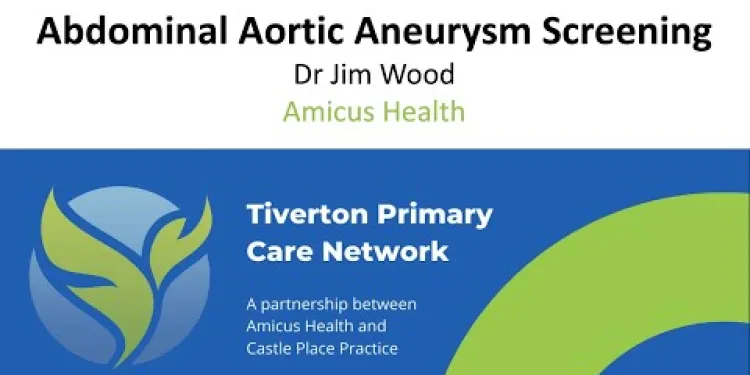
NHS Abdominal Aortic Aneurysm (AAA) Screening
Relevance: 10%
-
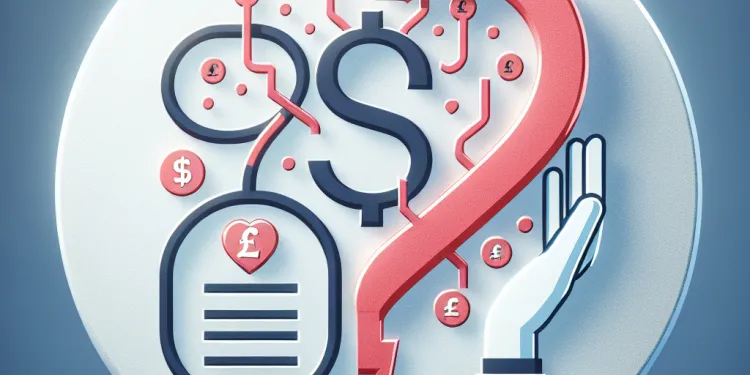
How is thrombosis diagnosed?
Relevance: 10%
-
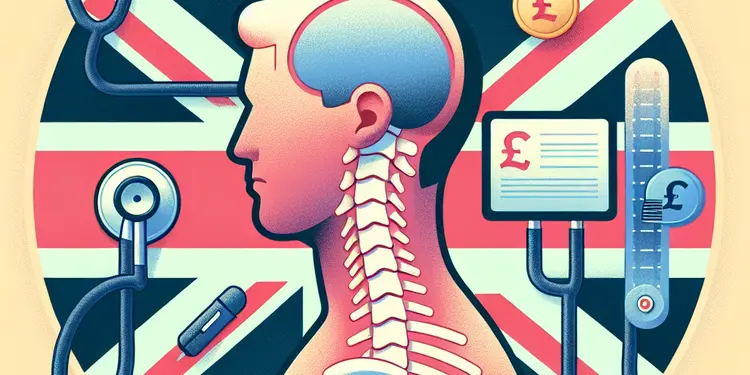
How is whiplash diagnosed?
Relevance: 10%
-

Your abdominal aortic aneurysm (AAA) screening appointment
Relevance: 10%
-
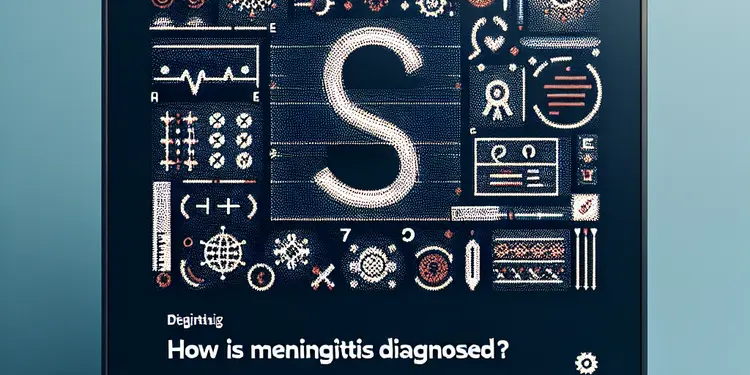
How is meningitis diagnosed?
Relevance: 9%
-
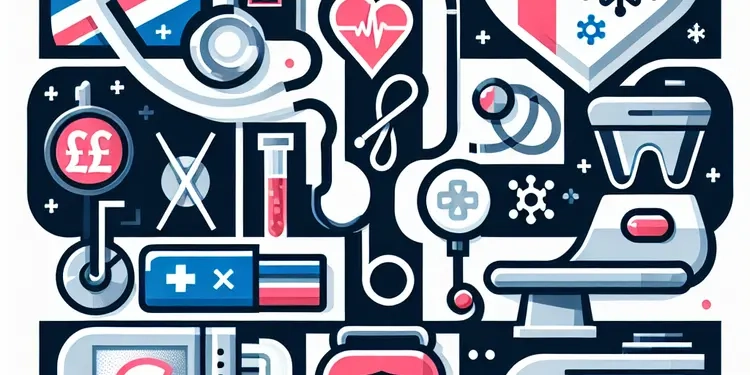
What kinds of cancer screening are available?
Relevance: 9%
-
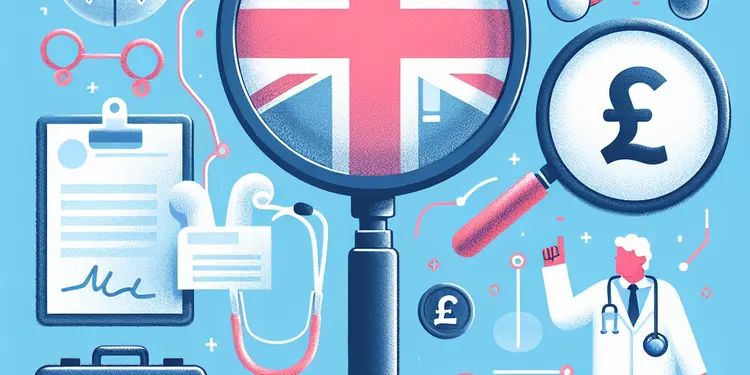
How is motor neurone disease diagnosed?
Relevance: 9%
-
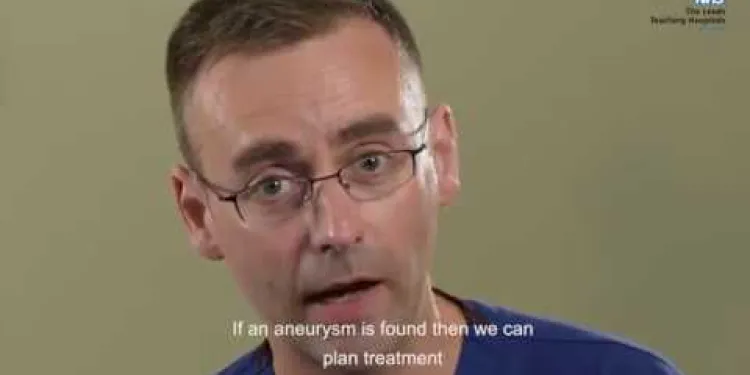
Abdominal Aortic Aneurysm (AAA) screening programme
Relevance: 9%
-
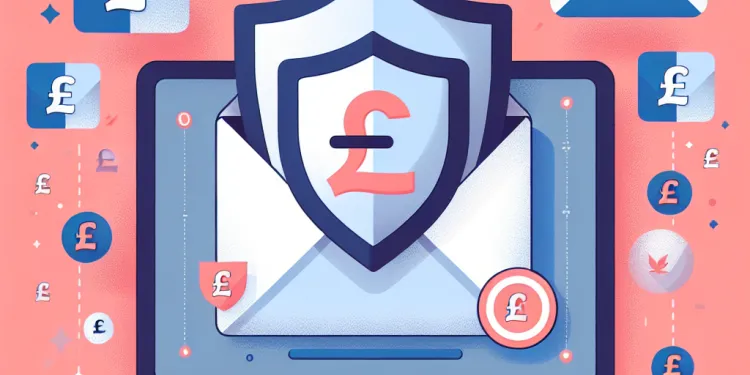
Can antivirus software protect my email from being hacked?
Relevance: 9%
-

Can I use Bitcoin or XRP for purchases?
Relevance: 9%
-

Eddie's Story - Abdominal Aortic Aneurysm (AAA) Screening
Relevance: 9%
-

Why does my email appear to be sending spam?
Relevance: 8%
What to Expect from a DXA Scan
Introduction to DXA Scans
Dual-energy X-ray Absorptiometry (DXA) scans are a non-invasive method to measure bone density and body composition. In the UK, DXA scans are commonly used to diagnose osteoporosis and assess fracture risk. By utilising low-dose X-rays, DXA scans provide detailed images of your bones, helping healthcare providers make informed decisions about your bone health.
Before the DXA Scan
Prior to your DXA scan, you may be asked to avoid taking calcium supplements for 24 hours. It’s important to wear loose, comfortable clothing without metal fastenings, as metal can interfere with the image quality. Inform your radiographer if you’ve recently had a barium exam or injection of contrast material for a CT scan or radioisotope scan, as these can affect DXA scan results.
During the Procedure
The DXA scan is a quick and painless procedure, usually lasting about 10-20 minutes. You will lie on your back on an open X-ray table while the scanner arm passes over your body. You will be asked to stay very still to ensure clear images are captured. The scanner measures the bone density of your spine, hip, or forearm – areas most prone to fractures.
After the DXA Scan
There is no special care required after a DXA scan. You can resume your normal activities immediately. The results of your scan will be analysed by a radiologist and shared with your GP or specialist. They will discuss the results with you and, if needed, formulate a plan to improve your bone health or manage conditions like osteoporosis.
Understanding Your Results
DXA scan results are reported as T-scores and Z-scores. The T-score compares your bone density with that of a healthy young adult of the same gender. A score of -1.0 or higher is considered normal. Scores between -1.0 and -2.5 indicate osteopenia (low bone mass) and scores below -2.5 signify osteoporosis. The Z-score compares your bone density with what is expected for someone of your age, gender, and size.
Conclusion
DXA scans play a crucial role in diagnosing and monitoring bone health. In the UK, this simple, quick, and non-invasive scan helps identify risks and manage conditions effectively. By understanding what to expect, you can be well-prepared for your DXA scan and proactive in maintaining your bone health.
What to Expect from a DXA Scan
What is a DXA Scan?
A DXA scan uses X-rays to check your bones. It shows how strong your bones are. This helps doctors know if you have problems like osteoporosis. The test is safe and does not hurt.
Getting Ready for the Test
Before your test, do not take calcium pills for one day. Wear comfy clothes without metal. Metal can mess up the pictures. Tell the person doing your test if you had other tests recently using barium or special X-rays.
During the Test
The DXA scan takes about 10 to 20 minutes. It does not hurt. You will lie on a table. A machine will move over you. Stay still so the pictures are clear. The scan checks your spine, hip, or arm bones.
After the Test
You can go back to your usual activities right away. A doctor will look at your results and talk to you about them. They might give you tips to keep your bones healthy.
Your Results Explained
Your results come as T-scores and Z-scores. A T-score shows how your bones compare to young, healthy bones. -1.0 or higher is good. -1.0 to -2.5 means your bones are getting weak. Below -2.5 means you might have osteoporosis. The Z-score compares your bones to other people your age.
Final Thoughts
DXA scans are important. They help find and track bone problems. Knowing what to expect can make you feel ready and help keep your bones strong.
Frequently Asked Questions
What is a DXA scan?
A DXA (Dual Energy X-ray Absorptiometry) scan is a medical imaging test that measures bone density and body composition. It is commonly used to diagnose osteoporosis and assess an individual’s risk of fractures.
Who should get a DXA scan?
DXA scans are often recommended for postmenopausal women, men over the age of 50, and individuals with risk factors for osteoporosis, such as a family history of the condition, certain medications, or a history of fractures.
How do I prepare for a DXA scan?
You generally don’t need to do much to prepare for a DXA scan. Avoid taking calcium supplements for 24 hours before your scan. Wear loose, comfortable clothing without metal zippers or buttons, and inform your healthcare provider if you are pregnant.
How long does a DXA scan take?
A DXA scan usually takes about 10 to 30 minutes to complete, depending on the areas of the body being examined.
Is a DXA scan painful?
No, a DXA scan is a non-invasive and painless procedure. You will be asked to lie still on a table while the machine scans your body.
Are there any risks associated with DXA scans?
DXA scans use very low levels of X-ray radiation, so the risk is minimal. However, it's always important to inform your healthcare provider if you are pregnant.
What should I expect during the DXA scan?
During the scan, you will lie on your back on a padded table. An X-ray generator will pass over your body, and there will be a detector underneath the table. You will need to remain still and may be asked to hold your breath for a few seconds at times.
Can I eat or drink before a DXA scan?
Yes, you can eat and drink normally before a DXA scan. However, avoid taking calcium supplements for at least 24 hours prior.
What do the results of a DXA scan indicate?
The results of a DXA scan will indicate your bone mineral density (BMD) and compare it to that of a healthy young adult and to people of your own age. This comparison helps to determine if you have normal bone density, low bone density (osteopenia), or osteoporosis.
How often should I have a DXA scan?
The frequency of DXA scans depends on your individual risk factors and your healthcare provider's recommendations—typically every 1-2 years for those at high risk of osteoporosis.
Can children have DXA scans?
Yes, DXA scans can be performed on children, especially if there is a concern about bone health or metabolic disorders. However, the need for a scan should be determined by a paediatric specialist.
How much does a DXA scan cost in the UK?
The cost of a DXA scan can vary, but it is often covered by the NHS if medically necessary. Private DXA scans may range from £50 to £150 or more.
Where can I get a DXA scan in the UK?
DXA scans are available at many hospitals and clinics across the UK. Your GP can refer you to a local facility that performs the scan.
Will I receive the results immediately?
No, the results of the DXA scan will typically be reviewed by a radiologist first. Your healthcare provider will discuss the results with you during a follow-up appointment.
Can a DXA scan diagnose conditions other than osteoporosis?
While DXA scans are primarily used to diagnose osteoporosis, they can also help in evaluating other conditions that affect bone health and body composition, such as osteopenia and certain metabolic disorders.
What is a DXA scan?
A DXA scan is a special kind of X-ray. It looks inside your body.
The scan shows how strong your bones are.
If you need help reading, you can ask someone to read this with you.
You can also use tools like text-to-speech to help you understand.
A DXA scan is a special kind of X-ray that looks at your bones. It checks how strong your bones are and how much fat and muscle you have. Doctors use it to see if your bones are weak and might break easily.
If you are having a DXA scan, here is what might help:
- Tell the doctor if you have questions before the scan.
- Ask a family member or friend to come with you if it helps you feel better.
- Relax and stay still during the scan so it can work properly.
Who needs to have a DXA scan?
Doctors say a DXA scan is good for:
- Women who have stopped having periods.
- Men older than 50 years.
- People who might get weak bones. This can happen if:
- Your family has weak bones.
- You take certain medicines.
- You have broken bones before.
Get Ready for a DXA Scan
A DXA scan is a test that looks at your bones. It helps doctors see how strong your bones are.
Here's how you can get ready:
- Wear clothes that are easy to take off.
- Try not to wear clothes with zippers or buttons.
- Tell the doctor if you take any medicine.
- Drink water and eat like you usually do before the scan.
- Ask someone you trust to come with you if you feel nervous.
Remember, you can ask the doctor or nurse if you have questions. It is okay to ask for help or to have things explained in a simple way.
You don't have to do a lot to get ready for a DXA scan. Don't take calcium pills for one day before your scan. Wear loose clothes that don't have metal zippers or buttons. Tell your doctor if you are going to have a baby.
How long does a DXA scan take?
A DXA scan checks your bones. It takes about 10 to 30 minutes. This is not very long. You can bring someone to wait with you. If you feel nervous, you can also listen to music to relax. Tell the nurse if you need help.
A DXA scan is a test that checks your bones. It usually takes about 10 to 30 minutes. The time depends on what parts of your body are checked.
Does a DXA scan hurt?
A DXA scan does not hurt. It is safe and gentle. You lie still on a bed while the machine takes pictures of your bones. You can talk to the doctor or nurse if you feel worried. Taking deep breaths can help you stay calm. A friend or family member can come with you for support.
No, a DXA scan does not hurt. It is not invasive. This means nothing goes inside your body. You will lie still on a table. The machine will scan, or take pictures, of your body.
Are DXA scans safe?
DXA scans are safe. They use a tiny amount of X-rays to check your bones. This tiny amount is much less than a normal X-ray.
Sometimes, people are worried about X-rays. It is good to talk to your doctor if you have questions.
If you are scared or have questions, here are some things that might help:
- Ask a family member or friend to come with you.
- Tell the person doing the scan if you feel nervous. They can help explain things!
- Listen to music on headphones if it helps you feel calm.
DXA scans use a tiny bit of X-ray, so they are very safe. But you should tell your doctor if you are going to have a baby.
What happens in a DXA scan?
A DXA scan is a test to check your bones.
Here is what you can expect:
- You will lie down on a soft table.
- A big arm moves over your body. It does not touch you.
- This machine takes pictures of your bones.
- The test does not hurt.
- It only takes a few minutes.
Things you can do to help:
- Stay very still during the test.
- You can listen to music to relax.
- Ask a friend or family member to come with you if it helps.
When you get a scan, you lie down on your back on a soft table. A machine will move over your body. There is another part of the machine under the table. You need to stay still and sometimes you might need to hold your breath for a little while.
Here are some tips to help: - Take deep breaths to stay calm. - Try to think about something nice. - You can use a soft toy or listen to calming music if it helps.
Can I eat or drink before a DXA scan?
A DXA scan is a special picture of your bones. Before you have this scan, it's okay to eat or drink something light. Try not to eat too much or drink lots of fluids just before your scan. This can help make the scan work better.
If you’re not sure what to eat or drink, you can ask someone for help. It's always good to ask questions if you need to know more.
Using pictures or simple apps can help you remember what to do before your scan.
Yes, you can eat and drink like you usually do before a DXA scan. But do not take calcium pills for one day before the scan.
To help you understand better, you can:
- Use a dictionary to look up any words you find hard.
- Ask someone you trust to explain it for you.
- Read the text out loud to hear it clearly.
What does a DXA scan tell you?
A DXA scan gives you information about your bones.
It tells how strong your bones are.
The scan compares your bone strength to that of a healthy young adult and to others your age.
This helps doctors see if your bones are very strong, a bit weak, or very weak.
If you find reading hard, you can ask someone to explain it to you. You can also use tools like text-to-speech or audiobooks to help understand better.
How often should I get a DXA scan?
A DXA scan checks your bones. It helps doctors see how strong they are.
How often you need a DXA scan depends on your health:
-If you are healthy, you might need it every few years.
-If you have bone problems, you might need it more often.
It is good to ask your doctor when you should get a DXA scan.
You can use a calendar or a reminder app to help you remember when to get your scan.
How often you get a DXA scan depends on your health needs. Your doctor will tell you when you need one. People who might have fragile bones usually get a scan every 1-2 years.
Can kids have DXA scans?
Yes, kids can have DXA scans. A DXA scan is a safe test that uses X-rays to see how strong bones are. Doctors use it to check bones when needed.
If you are worried or have questions about the scan, talk to your doctor. They can help explain the process.
It's important to help kids feel comfortable. You can use books or videos to show them what will happen during the scan. Bring a favorite toy for comfort.
Yes, children can have DXA scans. This is to check if their bones are healthy. A special doctor for children, called a paediatrician, will decide if the scan is needed.
What is the price of a DXA scan in the UK?
A DXA scan looks at your bones. It sees how strong they are. In the UK, this scan costs different amounts. It can be around £50 to £150. It's a good idea to ask your doctor or clinic for the exact price.
Here are some tips to help you:
- Ask a friend or family member to help you call places for prices.
- Use a calculator to check if the price fits your budget.
- Read about DXA scans online using simple websites.
A DXA scan is a test to check your bones. If your doctor says you need it, you might get it free on the NHS. If you have to pay for it yourself, it might cost £50 to £150 or more. You can ask someone to help you find a place that does these scans.
Where can I have a DXA scan in the UK?
Do you need a DXA scan? This scan shows how strong your bones are.
To get a DXA scan, you can:
- Go to a hospital
- Visit a bone health clinic
- Ask your doctor for help
Here is how you can get a scan:
- Talk to your doctor. They can tell you if you need the scan.
- Your doctor can help you find a place for the scan.
It might help to:
- Write down any questions you have.
- Bring someone with you to help you understand.
You can get a DXA scan at many hospitals and clinics in the UK. Your doctor can send you to a place nearby that does the scan.
Will I get the results right away?
No, you will not get the results right away. You will have to wait for some time.
You can use these tips to help understand better:
- Ask someone to explain it to you.
- Write down what you want to know.
- Use a calendar to mark when you might get the results.
No, a doctor who looks at X-ray pictures will check your DXA scan results first. Then, your doctor will talk to you about what the results mean at your next appointment.
Can a DXA scan find other health problems besides weak bones?
Doctors use DXA scans to check for a bone problem called osteoporosis. Osteoporosis makes bones weak. DXA scans can also check for other bone problems, like osteopenia, and issues with how your body uses energy.
Useful Links
- Ergsy carfully checks the information in the videos we provide here.
- Videos shown by Youtube after a video has completed, have NOT been reviewed by ERGSY.
- To view, click the arrow in centre of video.
- Most of the videos you find here will have subtitles and/or closed captions available.
- You may need to turn these on, and choose your preferred language.
- Go to the video you'd like to watch.
- If closed captions (CC) are available, settings will be visible on the bottom right of the video player.
- To turn on Captions, click settings .
- To turn off Captions, click settings again.
More Items From Ergsy search
-

What to expect of a DXA Scan
Relevance: 100%
-

What to expect of a DXA Scan
Relevance: 99%
-

Going For a CT Scan
Relevance: 42%
-

Going for an MRI Scan
Relevance: 40%
-

So, you're having a CT scan...
Relevance: 39%
-

Having a CT Scan in Tayside
Relevance: 39%
-

I'm having an MRI scan
Relevance: 39%
-

Are AI body scans reliable?
Relevance: 39%
-

Having a CT scan in Hospital - What's it like having a CT scan at Bedford Hospital?
Relevance: 38%
-
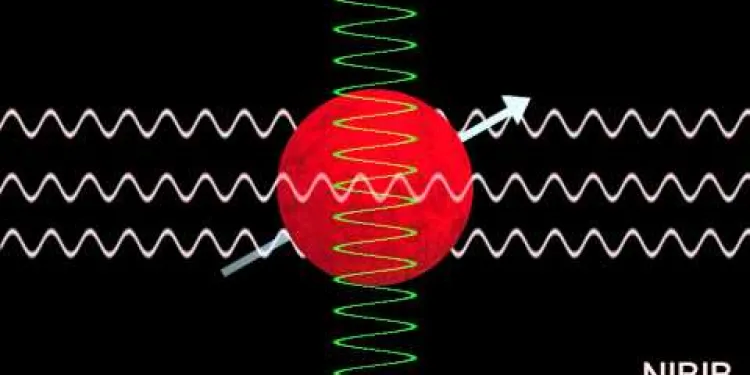
How Does an MRI Scan Work?
Relevance: 36%
-
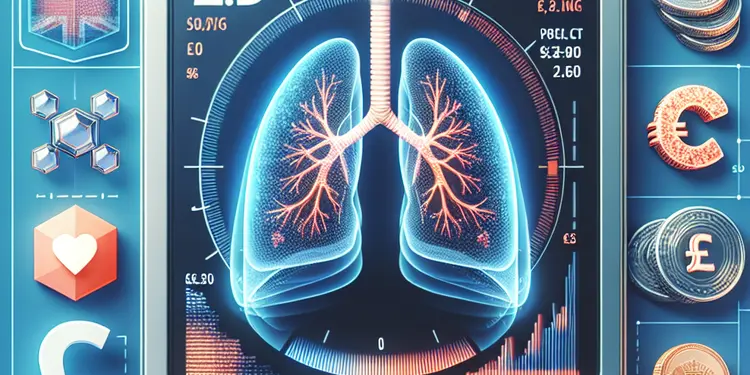
What is a low-dose CT scan for lung cancer?
Relevance: 36%
-

The FDG PET Scan: What to expect
Relevance: 36%
-

Having an Ultrasound scan at Manchester Royal Infirmary
Relevance: 35%
-

Your PET/CT scan at University College Hospital
Relevance: 35%
-

Patient video: What to expect when having a bone scan
Relevance: 32%
-

Having a CT Scan at Stoke Mandeville Hospital - Buckinghamshire Healthcare NHS Trust
Relevance: 31%
-

MRI Scanner walkthrough - what to expect at your appointment
Relevance: 17%
-
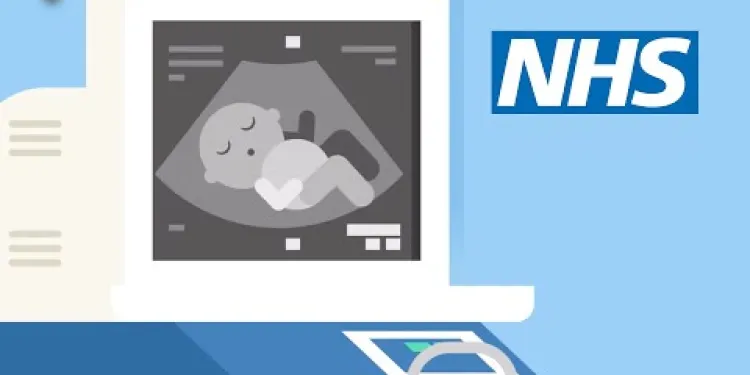
Screening tests for you and your baby | NHS
Relevance: 14%
-

Radiotherapy CT scanner
Relevance: 13%
-
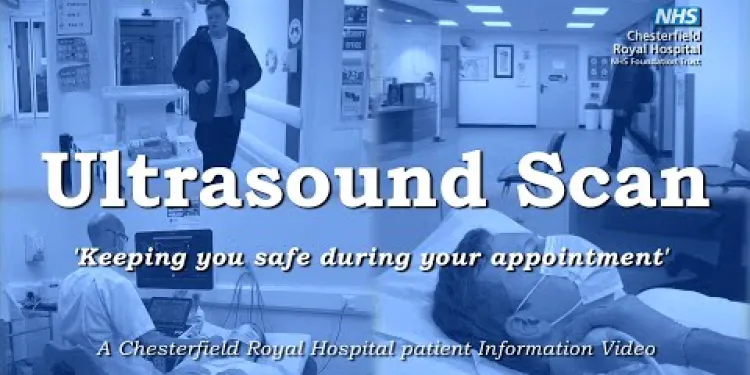
Your Ultrasound Appointment
Relevance: 13%
-

FFR-CT beat invasive conventional coronary angiography says a Cardiologist
Relevance: 13%
-
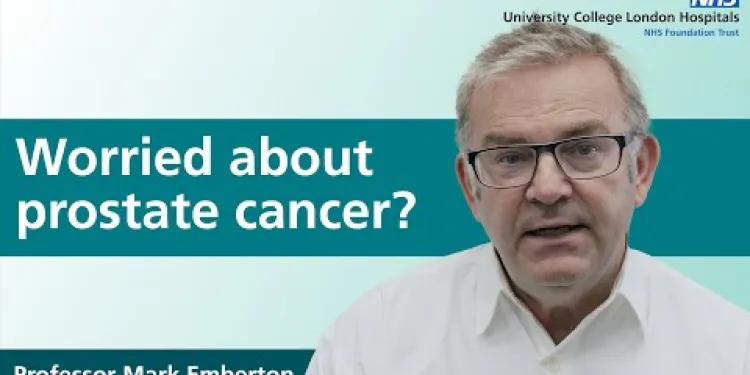
Prostate cancer diagnosis and tests
Relevance: 13%
-

How is testicular cancer diagnosed?
Relevance: 12%
-

Survivor of an Abdominal Aortic Aneurysm rupture appeals for men to take up NHS Screening Programme.
Relevance: 12%
-
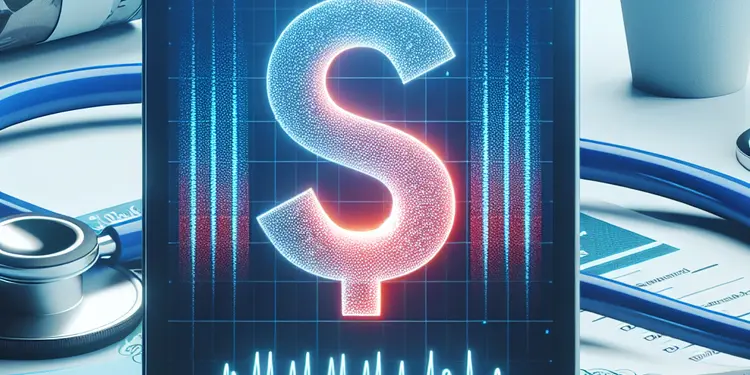
What medical tests are used to diagnose whiplash?
Relevance: 12%
-
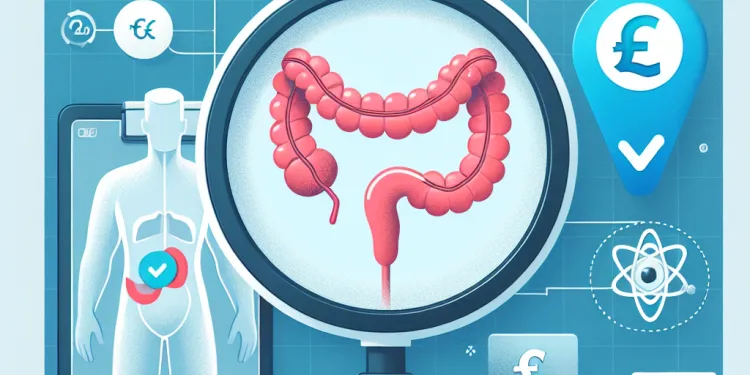
How is appendicitis diagnosed?
Relevance: 11%
-
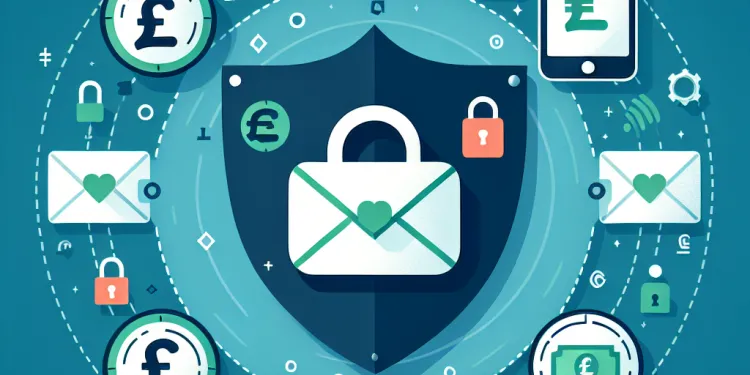
How can I secure my email after a hack?
Relevance: 11%
-
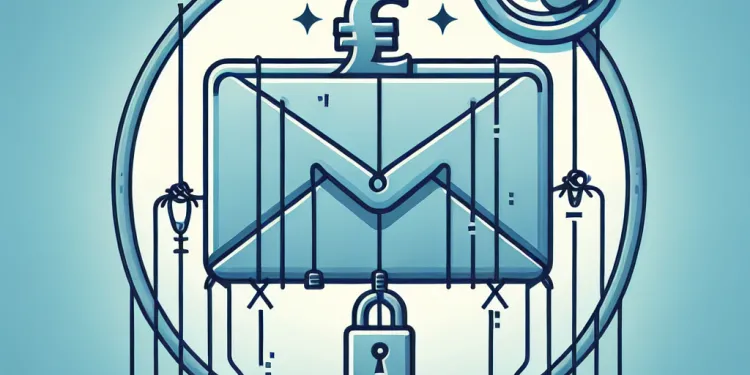
What should I do if I suspect my email has been compromised through phishing?
Relevance: 11%
-
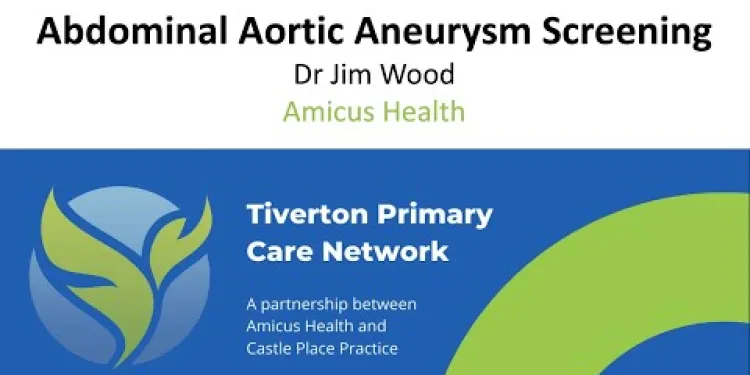
NHS Abdominal Aortic Aneurysm (AAA) Screening
Relevance: 10%
-
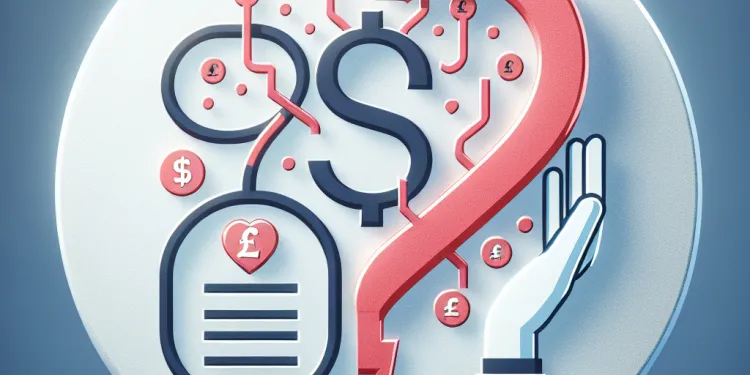
How is thrombosis diagnosed?
Relevance: 10%
-
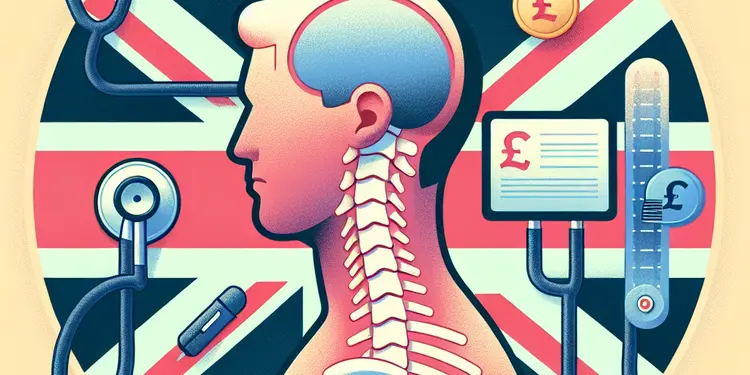
How is whiplash diagnosed?
Relevance: 10%
-

Your abdominal aortic aneurysm (AAA) screening appointment
Relevance: 10%
-
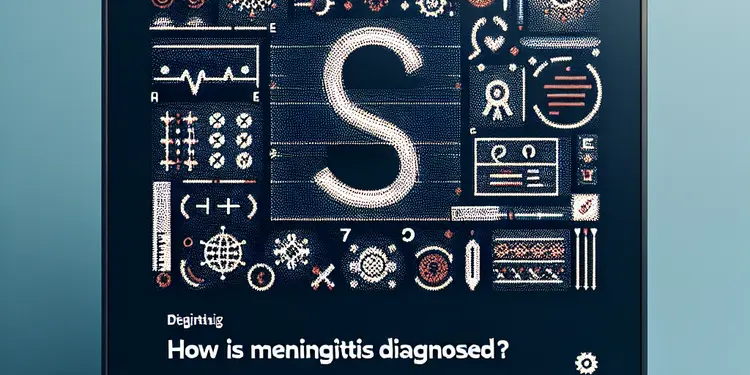
How is meningitis diagnosed?
Relevance: 9%
-
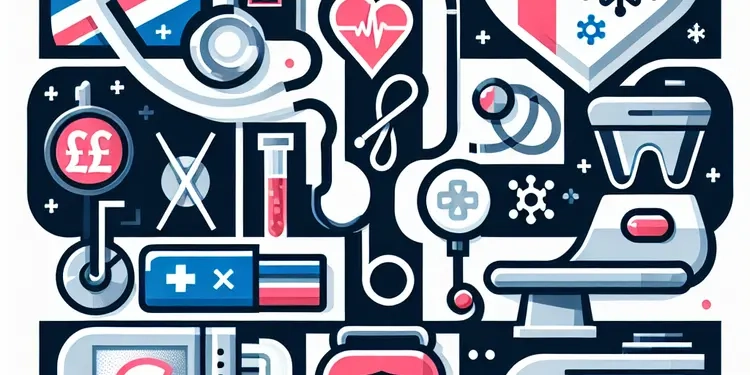
What kinds of cancer screening are available?
Relevance: 9%
-
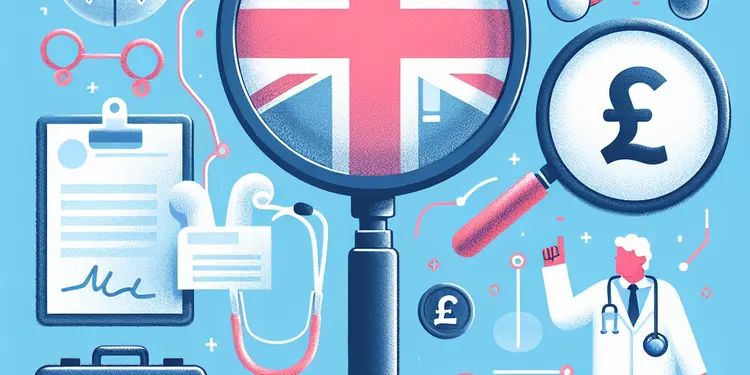
How is motor neurone disease diagnosed?
Relevance: 9%
-
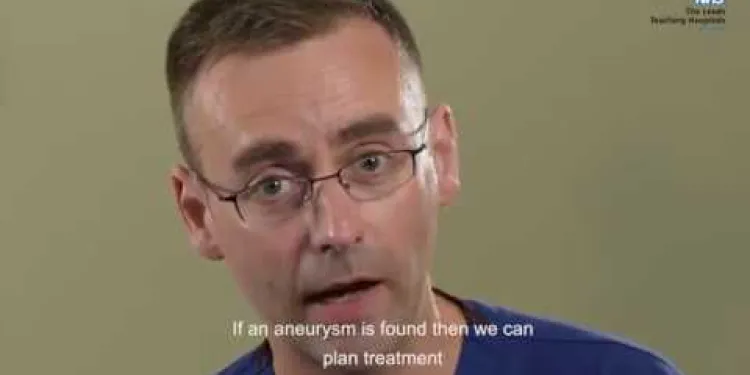
Abdominal Aortic Aneurysm (AAA) screening programme
Relevance: 9%
-
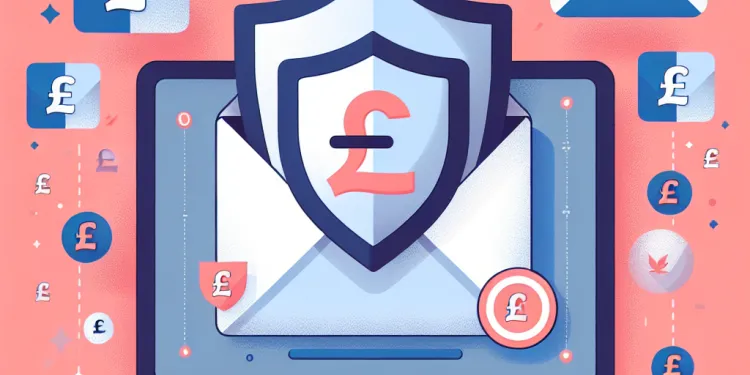
Can antivirus software protect my email from being hacked?
Relevance: 9%
-

Can I use Bitcoin or XRP for purchases?
Relevance: 9%
-

Eddie's Story - Abdominal Aortic Aneurysm (AAA) Screening
Relevance: 9%
-

Why does my email appear to be sending spam?
Relevance: 8%